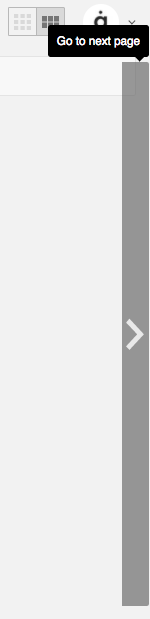The community bottom bar is always visible when you are browsing users on the community wall and allows you to access the community management functions.

All criteria drop-up menu
Perform one of these actions to the entire community of users you are browsing on the community wall.
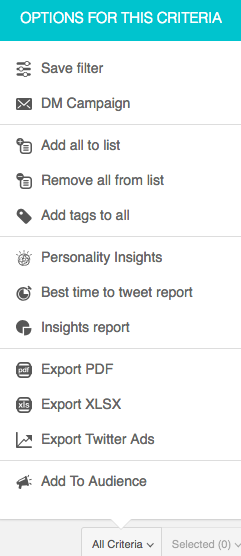

- Save filter – Save the filter for future use.
- Add all to list – Add all the users to a list.
- Remove all from list – Remove all the users from one of your lists.
- Add tags to all – Add a tag to all the users.
- Personality Insights – Create a PI report for all the users.
- BTTT report – Create a custom BTTT report for all the users.
- Insights report – Create a Community Insights report for all the users.
- Export PDF – Export all the users to a .PDF file.
- Export XLSX – Export all the users to a .XLSX file.
- Export Twitter Ads – Export all the users to a .CSV file to use in Twitter Ads.
- Add to Audience – Add all the users to an audience.
Follow mode button
Click to activate/deactivate follow mode and easily follow or unfollow users with one click on each user card.

Perform one of these actions to the users you have selected on the community wall.
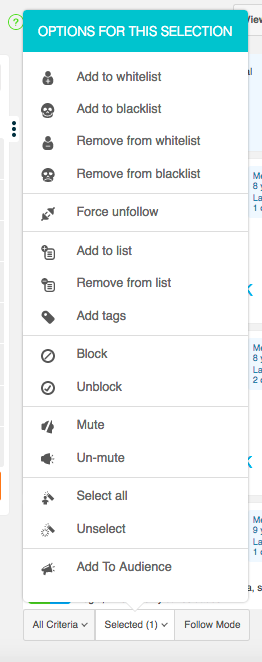
There are various ways to select a user or a set of users:
- Select each individual user card using the check box in the top right corner.
- Click and drag a box over multiple users.
- Use the select all option of the selected drop-up menu.
See the number of users you have selected in the parenthesis on the selected button, e.g. Selected (7):
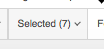
You can only select users on a page-by-page basis, i.e. if you change page the number of selected returns to its default value (0). Remember, you can change the number of user cards per page (Auto, 10, 50, 100) in settings.
- Add to whitelist – Add the selected users to your whitelist.
- Add to blacklist – Add the selected users to your blacklist.
- Remove from whitelist – Remove the selected users from your whitelist.
- Remove from blacklist – Remove the selected users from your blacklist.
- Force unfollow – Force the selected users to unfollow you.
- Add to list – Add the selected users to a list.
- Remove from list – Remove the selected users from a list.
- Add tags – Add tags to the selected users.
- Block – Block the selected users.
- Unblock – Unblock the selected users.
- Mute – Mute the selected users.
- Unmute – Unmute the selected users.
- Select all – Select all the users on the current page.
- Unselect – Unselect the users that are currently selected.
- Add to Audience – Add all the selected users to an audience.
Pagination
See what page you are on and the total number of users in the community you are browsing.

Mouseover the left/right side of the community wall to show go to previous/next page buttons.