Create a Report from LinkedIn Profile Attributes

The first step in the creation of a Profile Attribute Report is to define the audience you’d like to analyse.
- Give a name to your report.
- Define the location of your audience: it is required to define a location in your audience definition. You can include multiple locations. You can also type in "Global" to select all continents.

- Define your target audience by using a set of attributes such as: age, gender, followed companies, groups, interests, job titles, skills, seniority, and more.
- You can use AND and OR operations between different attributes.

- Exclude any attributes if you like: exclusions will always be applied on top of the entire definition.
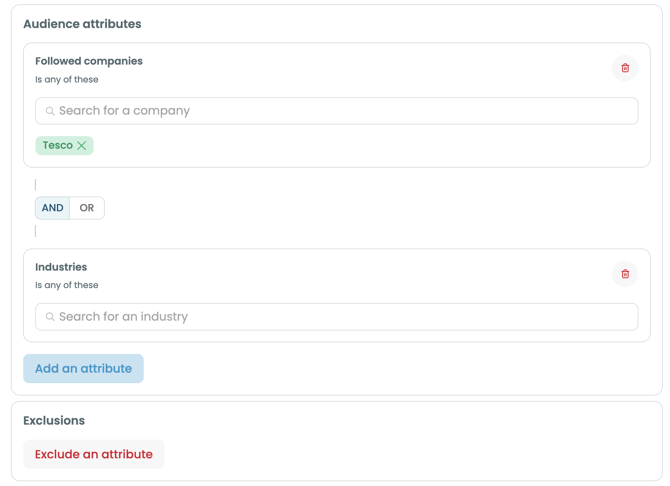
- Audience size limitations: Your audience must be bigger than 300 members and smaller than 100M members. Read more about best practices
- Audience size estimation: see the audience size estimation as you input an attribute into your definition in the top right-hand side of the page.
- Audience definition summary: Provide a summary of your audience definition as you create your audience.

Baseline
To ensure that our reports provide you with useful insights and are put into context, the data is compared against a baseline audience. This baseline audience will be a location baseline. In other words, it will mirror the location you have set for your target audience.
⚠️ Limit: You can create up to 4 reports per day per account.