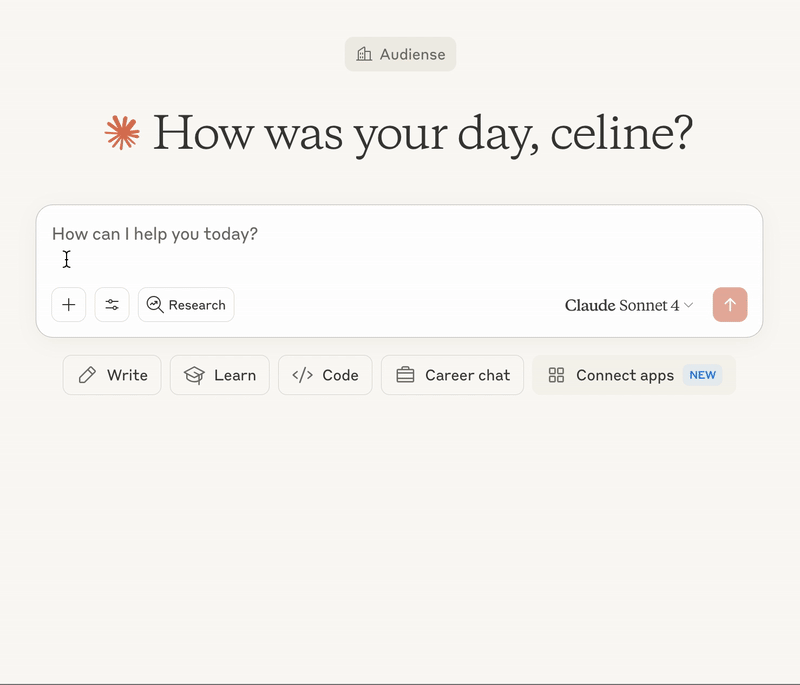Navigating Claude to use your Audiense MCP
Here’s a quick guide to understand the key areas of the Claude interface that help you get the most from your reports.
Claude is evolving fast, but these are the parts of the interface you’ll want to focus on when working with Audiense insights.
Settings
This is where you connect your MCP to Claude.
-
Click on the Settings, select “Integrations”. From here, you can enable or manage your connection to Audiense apps (like Insights or Soprism).
-
You can also change permissions so you’re not prompted every time you use a report.
Hot tip 🔥 Set access to “Always allow” for a smoother experience.

Search and tools button (in chat bar)
This is where you’ll see all the available tools connected to Claude, including your Audiense MCPs. If you click the configuration icon inside the chat bar, you’ll see your connected MCP tools listed here.
It allows you to explore and activate:
-
-
The capabilities of each tool (like create or view reports),
-
The data sections it can access (like demographics, interests, influencers, etc.).
-

Hot tip 🔥 By clicking on 'connect' directly through the 'Search and tools' button, you can connect the integration without going into the settings.

+Plus icon (in chat bar)
This is where you’ll find ready-to-use prompts we’ve created for you.
Click the “+” icon next to the chat bar and you will see the Audiense logo with "Add from 👉 Audiense app name", click on the app you want to use a prompt for.
No need to copy and paste or come up with prompts yourself—just click and go.