As with the owned account dashboard, the source dashboard shows information in the form of panels and interactive widgets for the source community you are viewing.
To access, the dashboard, select the top area.

Note that you don’t have the option to request a synchronisation when a source is selected (except if the source is a list), but you can:
- Export to PDF / Excel [1]
- Restore removed panels
- Change the period
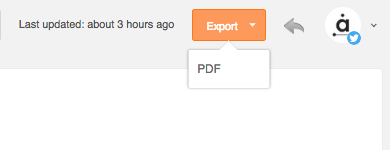
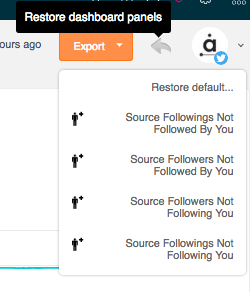
[1] The option to export an Excel file, which includes enriched profile information, is only available when viewing the dashboard of a source of email contacts.
If you have selected a source (either an account or another source type, e.g. an audience, a list) the dashboard shows some or all of the following widgets common to the owned account dashboard:
- Community insights
- New followers
- Recent unfollows
- Recently followed
- Languages
- Gender
- Countries
- Following bio tag cloud
- Followers bio tag cloud
However, it also shows other widgets, some of which are particular to the comparison of the source with the account you’re logged in with. The majority have the same format as the community widgets of the owned account dashboard, for example:
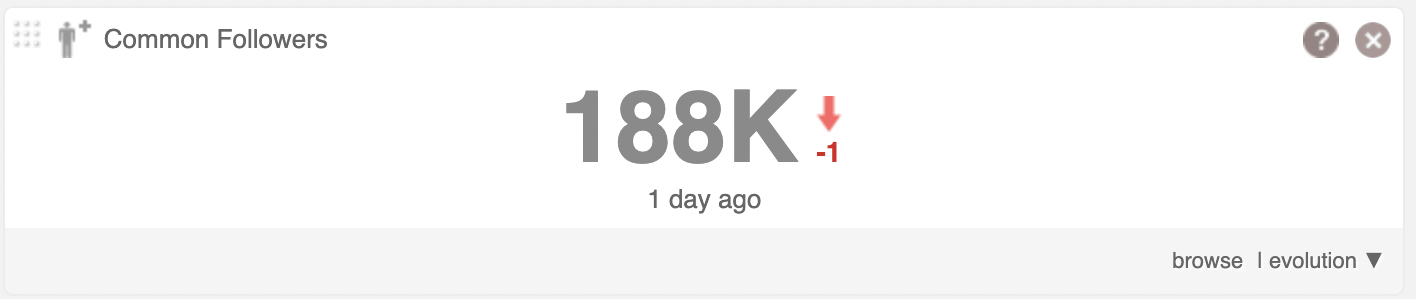
Click the nine dot grid in the top left corner to drag and drop the widget and rearrange widget positions.
Mouseover the ? icon to see an onscreen help description.
Mouseover the widget and click the x icon to remove it from the dashboard.
The small green or red number is the change compared with the previous synchronisation. Green for an increase, red for a decrease and a blue = sign for no change.
Click browse or the central number to see these specific users on the community wall where you can search and filter users and perform typical community management actions.
Click evolution to expand the widget and see the change over time.
The widgets vary depending on the type of source you have selected:
Source – Third-party account
- Common following – People you and the current source account follow.
- Common followers – Common followers with the current source account.
- * Source followings not following you – People followed by the current source account that don’t follow you.
- * Source followings not followed by you – People the current source account is following that you don’t follow.
- * Source followers not followed by you – Current source account followers that you don’t follow.
- * Source followers not following you – Current source account followers that don’t follow you.
Source – Audience
- All members – All members of the audience.
- Members bio tag cloud – A Tag Cloud generated from the bios of the members of the source. Click individual tags to see the users who used that word in their bio on the community wall. Click browse to see the complete tag cloud.
- Cites tag cloud – A Tag Cloud generated from the cities of the members of the source. Click individual tags to see the users who specified that city on the community wall. Click more insights to see the default Community Insights report for the source community.
- Entity type – The percentage of the source community who are individual or corporate.
- Retweets – The number of Retweets by the source members of the authenticated account’s Tweets.
- Likes – The number of likes by the source members of the authenticated account’s Tweets.
- Replies – The number of replies by the source members of the authenticated account’s Tweets.
- Mentions – The number of mentions by the source members of the authenticated account’s Tweets.
- * Members followed by you – Source members followed by you.
- * Members who follow you – Source members who follow you.
- * Members who don’t follow you – Source members that don’t follow you.
- * Members not followed by you – Source members not followed by you.
Source – email contacts, imported users, Retweeters, Twitter lists:
- All members – All members of the selected source.
- Members followed by you – Source members followed by you.
- Members who follow you – Source members who follow you.
- Members bio Tag Cloud – A Tag Cloud generated from the bios of all the members of the source. Click individual tags to see all the users who used that word in their bio on the community wall. Click browse to see the complete tag cloud.
- * Members who don’t follow you back – Source members that you follow but don’t follow you back.
- * Members who don’t follow you – Source members that don’t follow you.
- * Members not followed by you – Source members not followed by you.
- * Members not reciprocated by you – Source members that follow you but you don’t follow back.
