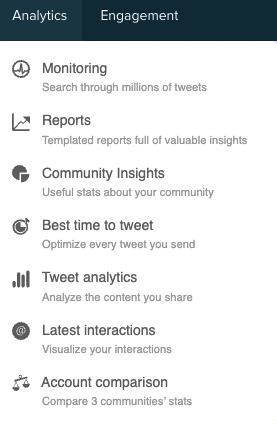Follow these steps to learn how to analyse any Twitter account
Purpose:
Monitor a competitor or client account which you can analyse, and compare with your own account in different ways (please note some steps require that you authenticate your Twitter account on Connect)
How to identify a brand or influencer's community, other than your own:
- Access Audience drop-down menu and select “Add contacts source”
- You will see the first option to “Add a 3rd party Twitter account"
- Add the Twitter handle in the field (brand or individual)
- Optional: You can choose to receive a daily, weekly or monthly summary email for the sources you add from the drop-down menu
- Click the “Add” button
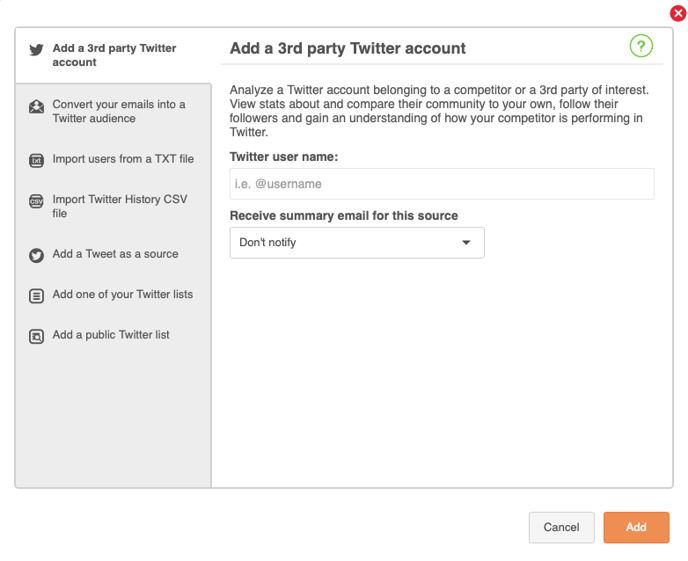
Please note: when the account has finished synchronizing, the new source panel will appear in the Third party Twitter accounts' section of your homepage. Equally, in this Audiences' section on your homepage, you can just click on the + sign to add these contact sources in future.
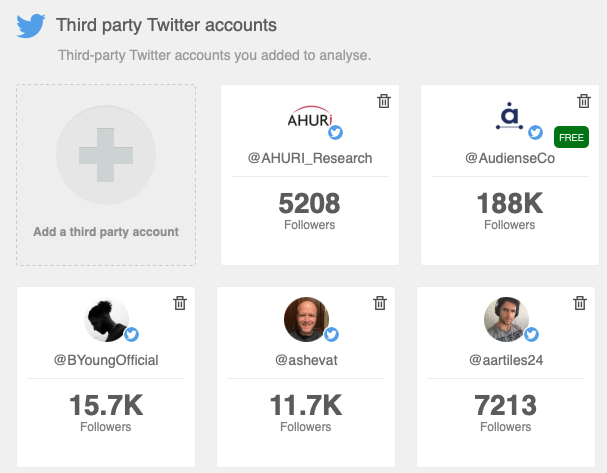
Identifying if this community is also following you
If you have authenticated your account, it is as simple as going into this community (click on followers) and using the Follow mode button next to All criteria to see who is following you, or not following you, which allows you to start following, adding to a list and many more actions you can select via the criteria or selected button if you have selected specific members of this audience.
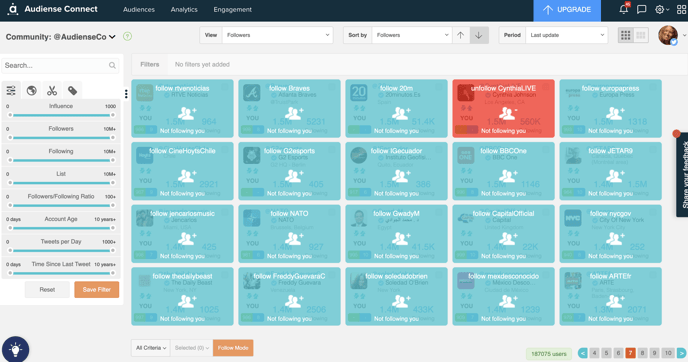
Comparing more than one account (i.e., your own brand with competitors)
You can head over to the Analytics menu at the top, and select Account comparison. Here you can add up to 3 accounts to compare the community stats.