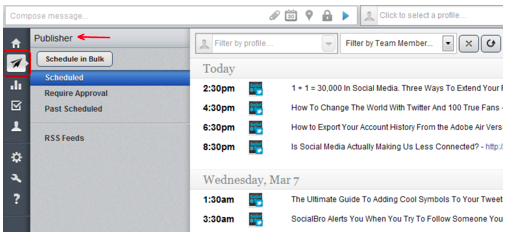Audiense generates the BTTT report to discover the optimum time to Tweet to reach the maximum number of users of a community. With this information, we’ve implemented an algorithm that can export your optimal Tweet schedule to Hootsuite for optimum Tweet exposure.
1. Select Best Time to Tweet from the analytics drop-down menu on the top menu bar.
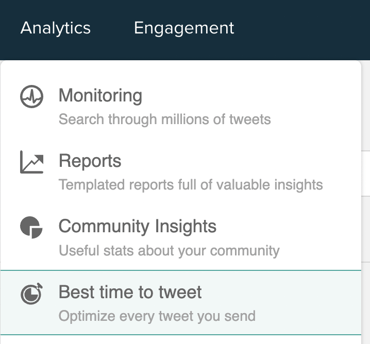
2. The BTTT reports screen opens. Each report you have previously generated is represented by a panel.

3. Either click get my report now to see the default report or click view report to see a custom report and scroll down to the heat map.
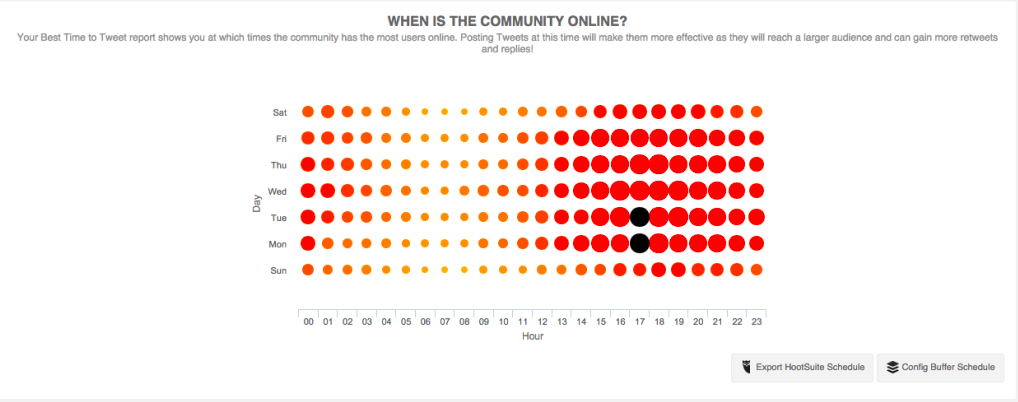
In the bottom right of the when is the community online? panel there are two buttons:
- Export Hootsuite schedule
4. Click Export Hootsuite schedule to open the Hootsuite schedule editor.
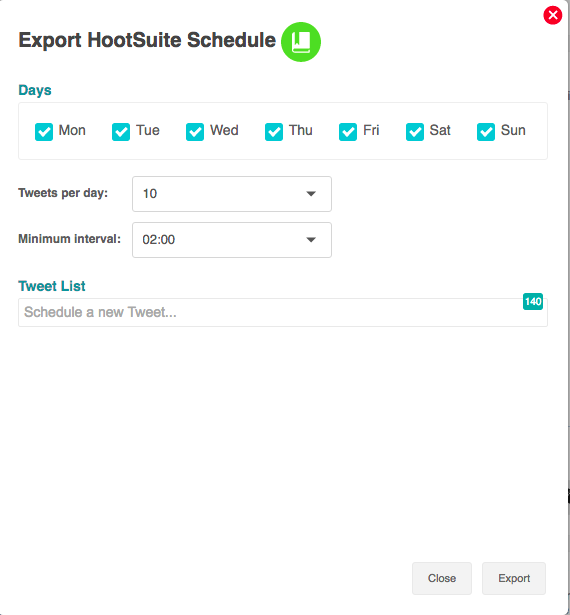
Select:
- The days of the week you want to Tweet.
- The number of Tweets per day (range 1 to 50).
- The minimum interval between Tweets (range 10 mins to 24 hours).
Then type your Tweet in the Tweet list input box and click add Tweet. Mouseover a Tweet to edit or remove it from the list. You can add more Tweets to the list and altering the number of Tweets per day and the interval between them will change what times they will be posted.
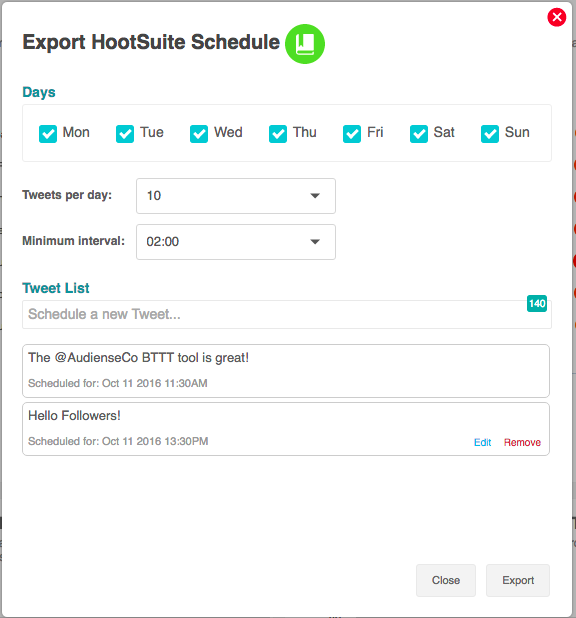
5. When you have added all of your Tweets click export in the bottom right of the panel. Audiense generates a .CSV fileof your Tweet schedule that you can download to your computer and then upload to Hootsuite. It may take a few minutes to generate the file.
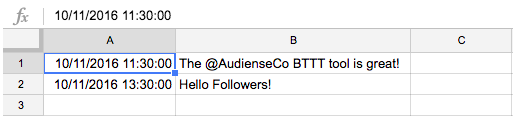
If required you can edit the file using a simple text editor, e.g. Notepad (Windows), TextEdit and TextWrangler (Mac).
6. Go to Hootsuite. In the compose message space, click scheduling and then bulk message uploader.
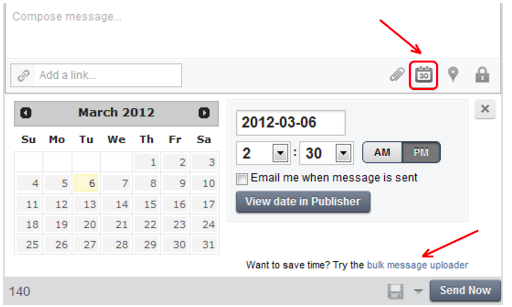
7. Upload the .CSV file generated in Audiense and select the Twitter account you want to schedule Tweets for, then click submit.
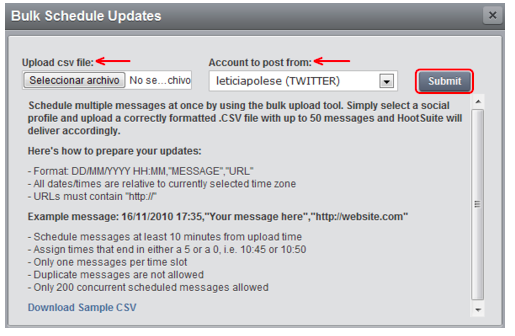
8. You now have your Tweets scheduled according to the BTTT report that Audiense generated. The Tweets will appear in the scheduled Tweets tab on your Hootsuite dashboard and on the publisher tab on the left sidebar of Hootsuite.