UPDATE: Direct Messages, mentions and Add-to-a-List as automated action in the rule builder have now been deprecated. You can still add members to a List via the Community view/wall.
Rule Builder allows you to specify actions you want to automatically perform according to a set of predefined criteria. It increases your responsiveness and can greatly improve time management by reducing the number of manual actions and it allows you to efficiently manage a rapidly expanding community.
1. Select Rule Builder from the engagement drop-down menu on the top menu bar.
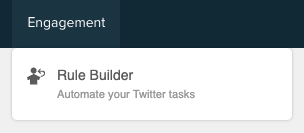
2. Any rules you have already created appear in the rules listing panel. If you have no rules the Rule Builder automatically opens for you to create a rule.
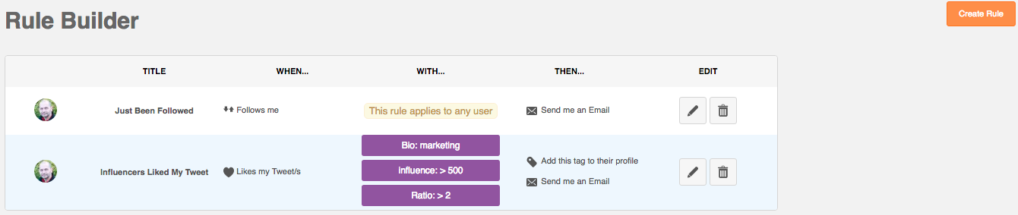
You can see:
- Title – The name you gave the rule.
- When – The action a user performs to initiate the Rule Builder.
- With – The criteria that the user must comply with to apply the rule.
- Then – The action you automatically perform for those users that satisfy the when and with conditions.
- Edit – Click the pencil button to edit or the bin button to remove the rule.
Create rule
1. Click create rule in the top right of the screen to open the Rule Builder to create a new rule.
2. Give the rule a name.
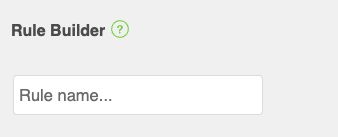
There are three steps to create a rule:
3. Step 1: WHEN. Use the radio buttons to select an action that a user must perform in order to qualify for the rule.
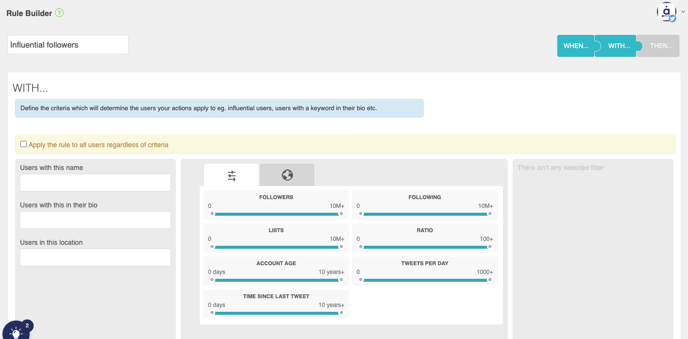
The options available are:
- Follows me
- Mentions me – Your @username appears in the body of the text but not at the start of the Tweet.
- Retweets me
- Likes my Tweet(s)
- Adds me to a Twitter list
Click the next step button in the bottom right to continue.
4. Step 2: WITH. Select the criteria you want the user to match in order for you to perform an automatic action.
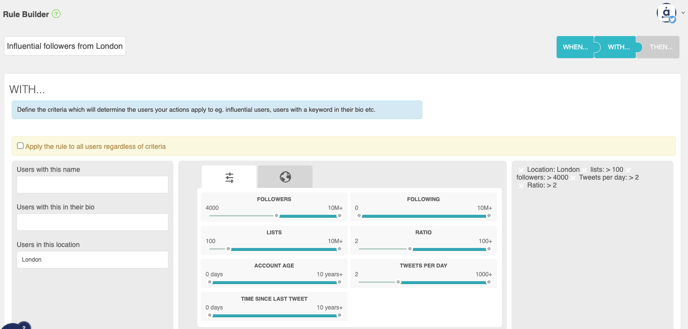
You can use advanced syntax in the name, bio and location fields to create more complex criteria.
Click the next step button in the bottom right to continue.
5. Step 3: THEN. Select the action(s) you want to perform automatically:
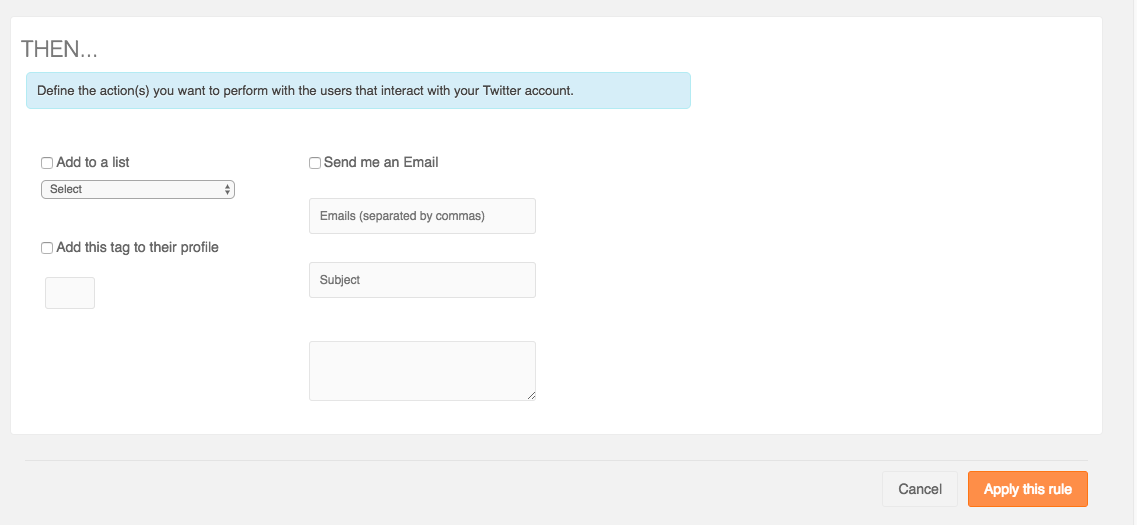
You can:
- Add an existing or new tag to their profile.
- Send an email to yourself.
Delay your action, to avoid the response seeming to be automated, by selecting a time delay.
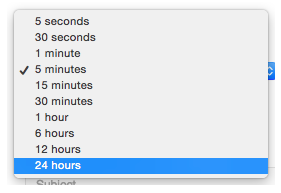
You can go back and modify any previous step by clicking the buttons When… With …, Then… in the top right of the screen.
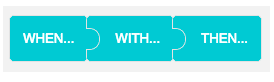
6. Click the apply this rule button in the bottom right to finish and create the rule. The rule will be added to the rules listing panel.
Notes
Rule Builder doesn’t allow you to modify your email address so if you change email address any existing rule which sends you an email will have to be rewritten.