Analyse a Twitter list, either your own private list or any public list, and compare the members with your contacts. It’s useful to see which members of a list are in your community and to get detailed info about the members of a specific list.
There are two types of list that you can add as a source:
- Your Twitter lists (private lists)
- Other Twitter lists (public lists)
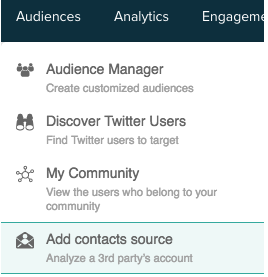
1. Select Add contacts source from the Audiences drop-down menu on the top menu bar.
Remember there are also other ways to add Twitter lists as a source.
2. The source addition panel opens.
one of your own lists
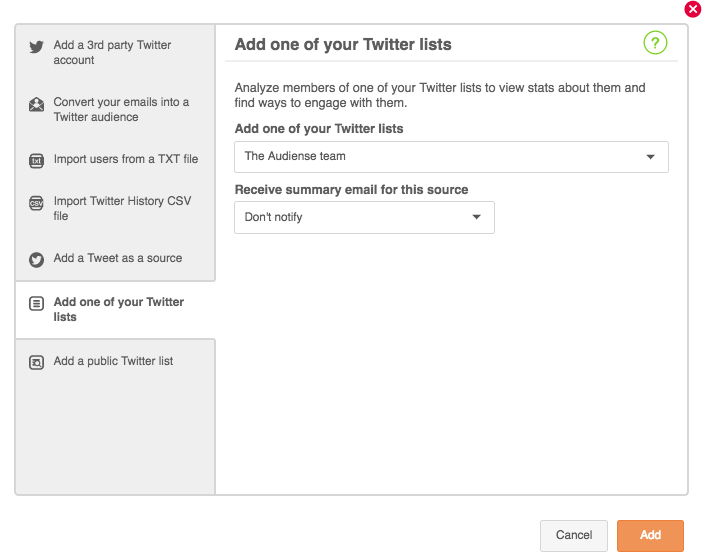 public Twitter list
public Twitter list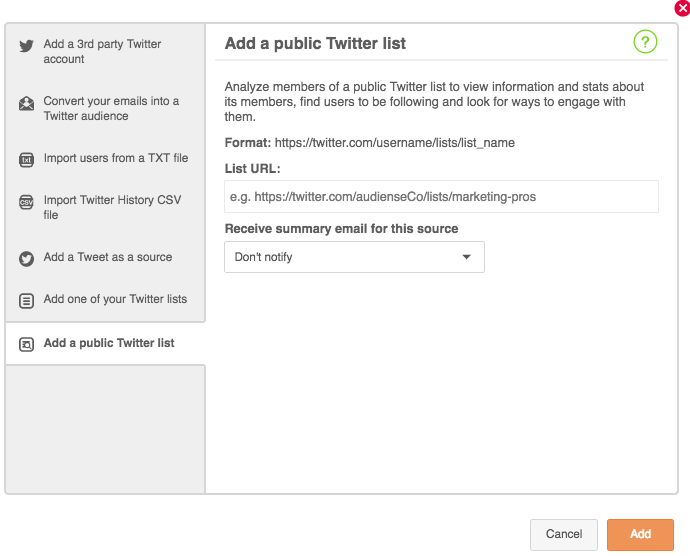 3.receive a daily, weekly or monthly summary email for the source
3.receive a daily, weekly or monthly summary email for the source
4. Click the add button.
5. When the list has finished synchronising the new source panel will appear in the Source: Twitter lists section of your homepage.
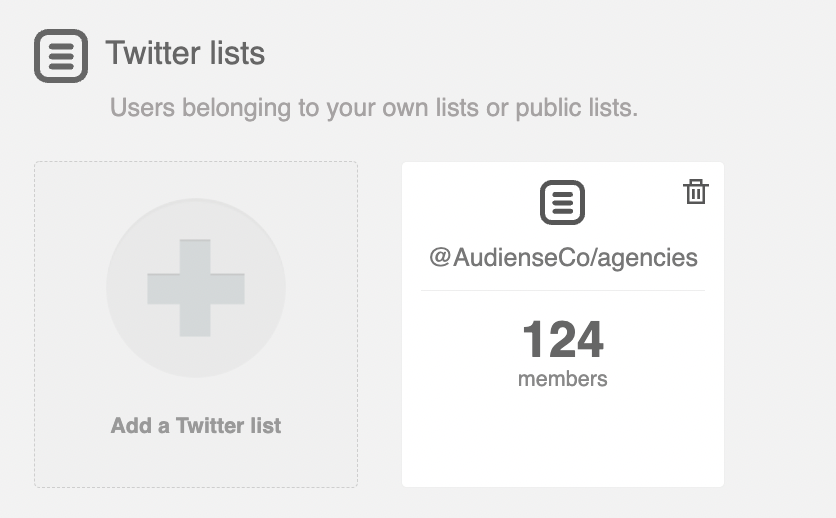
Synchronisation may take a while but you can navigate away from the source and continue using Audiense while you wait and optionally you can receive an email notification once it is finished.
Explore your new source
Click on the top half of the panel to access the source dashboard and browse members of individual widgets. Click on the bottom half of the panel to access the community wall to browse all members and carry out typical community management actions.