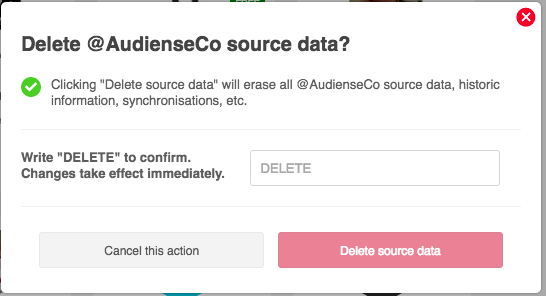Inside Audiense Connect, accounts and sources are very important. An account is your owned account, or a client’s, authenticated X account that you manage.
As well as your owned accounts, you can add additional sources to explore, analyse and engage with in the same way you do with your owned accounts.
Accounts and sources which can be managed (added and removed) are:
Accounts
- Your own X accounts
Sources
- Third-party X accounts (another @account, such as competitor, that you don't have a password for or manage)
- Audiences (those that you create in the Connect Audience Manager under Audiences, or if using Audiense Insights, you have shared them or uploaded them)
- Imported users – Users imported from a text file.
- Discover Retweeters – Retweeters of a specific post.
- X lists – Users belonging to private or public lists.
Add accounts/sources
Your ability to add more accounts/sources depends on the size of your plan and how many social contacts the account/source you want to add has. To see how many social contacts you have used and how they are distributed, have a look at the social contacts management panel on the homepage. You may need to upgrade in order to add the account/source you are interested in.
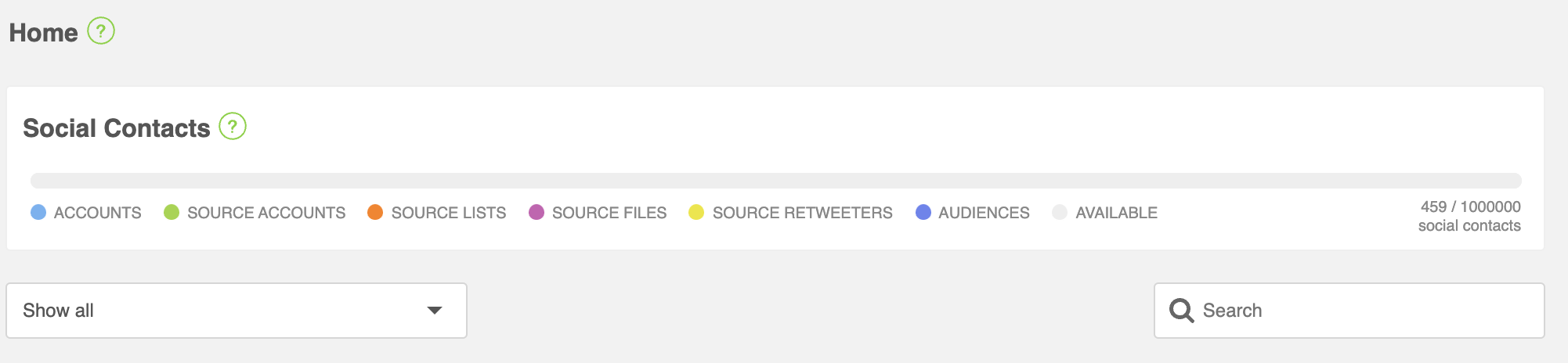
There are various ways to add the different types of accounts/sources mentioned above.
- From the homepage click the default [+] panel of the relevant section.
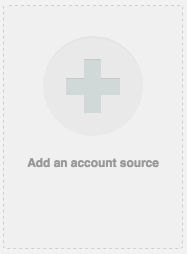
- From the homepage, mouseover the relevant section on the social contacts management panel and then click Add new. Please note, you can do this for all except Audiences (this has to be created within the audience manager or the community view criteria menu).
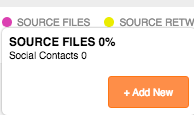
From anywhere in the platform, add contacts source using the Audiences menu on the top menu bar.
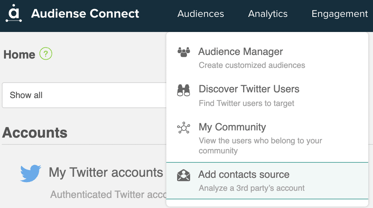
Add an owned account
If you add an owned account using any of the above methods, you will need to authenticate it as follows:
1. Click on Twitter Account button.
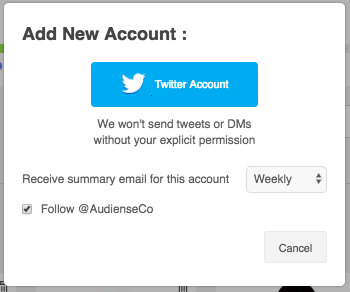
2. If you’re adding a Twitter account, complete your username and password, then click authorize app to establish the connection with Audiense.
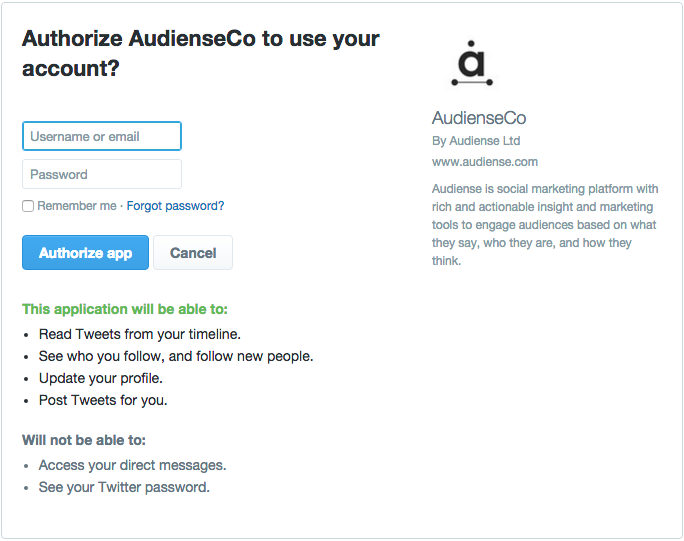
If you have any trouble during this process, you can contact our support team via help@audiense.com.
Add a source account
If you add a source using any of the above methods, then this opens the corresponding source addition panel. This is not true for Audiences, which uses the Audience Manager.
You can change the type of source to add by selecting a different source type from the side menu of the source addition panel.
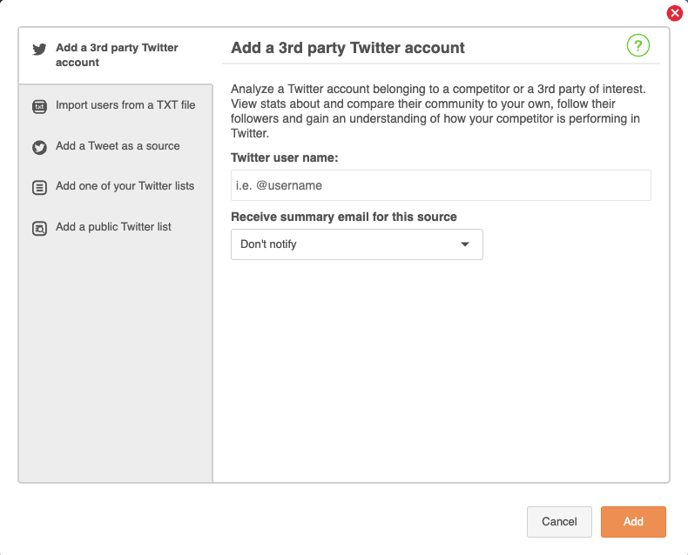
You need to wait for the new source to synchronize, but you can continue using Audiense while you wait.
Remove accounts/sources
You can remove an account/source from the homepage.
- Mouseover the account/source panel and click the remove bin icon in the top right.
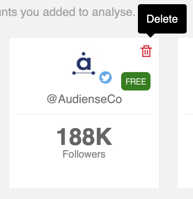
- Mouseover the relevant section on the social contacts management panel and then click the remove [-] icon in the top right.
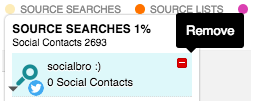
To complete the removal, you need to confirm in this panel.