You can create an audience for your Insights report by uploading a TXT file containing a list of Twitter user IDs OR a list of Twitter Handles. This list of user IDs or Twitter handles can come from a social listening tool of your choice, such as Pulsar, Crimson, Brandwatch, Meltwater, Talkwalker or others.
Note: Creating a report based on the option of 'Upload your audience' is only available to users on an Audience Insights plan. Users with a Free plan or Twitter Marketing plan are not able to use this method.
The export from your social listening tool will most likely come as a CSV file. So first things first, let’s get your CSV file ready:
- File needs to contain only 1 column with the list of Twitter author handles or IDs, one item per line. There are many ways to do this:
- Delete the rest of the data from the document, remove all other columns and rows
- Simply copy and paste the IDs or author handles into a new sheet (no column titles)
- Copy/paste the author handles or Twitter IDs (no column titles or spaces) straight into a tool such as TextEdit.
- File needs to contain at least 100 individual IDs or handles and a maximum of 1M. This means no duplicates. (*You can easily remove duplicates on Excel by selecting the cells, then clicking on Data> Remove duplicates)
- Save file as UTF Unicode Text (.txt)
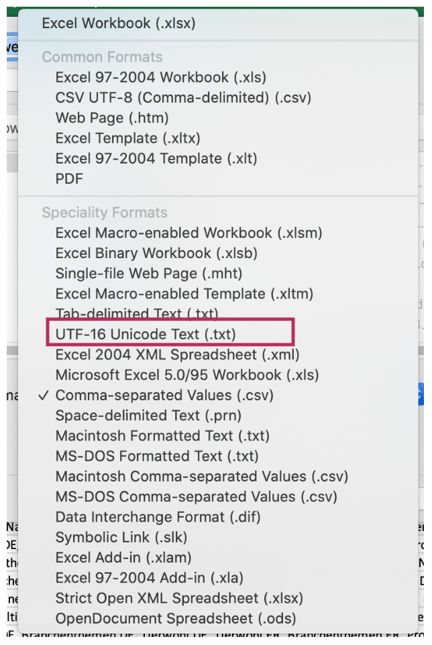
Your file should be ready to use now. It’s time to upload it into Audiense and create your report. Select 'Upload your audience' option in the Audience definition step and launch your report!
Step 1: Choose the type of audience
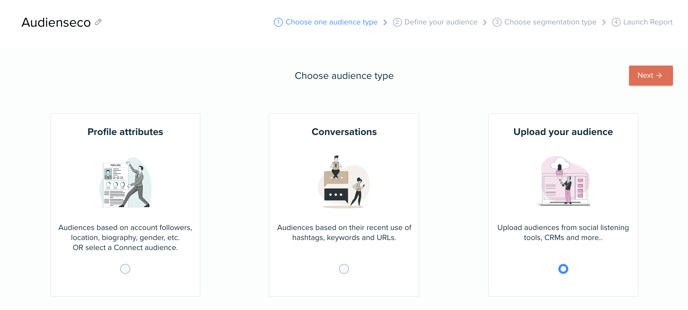
Step 2: Upload the txt file
(drag or upload your file by clicking on the arrow)
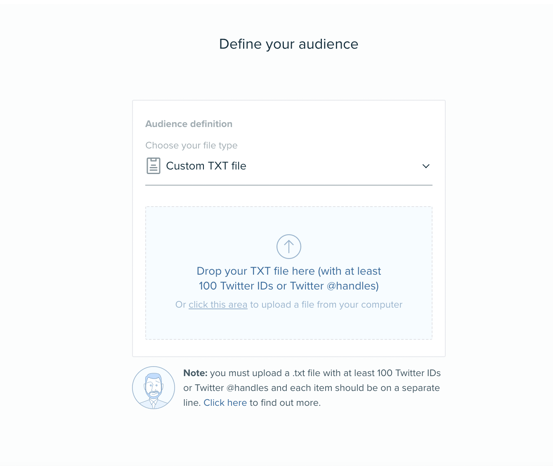
Step 3: Select the segmentation type
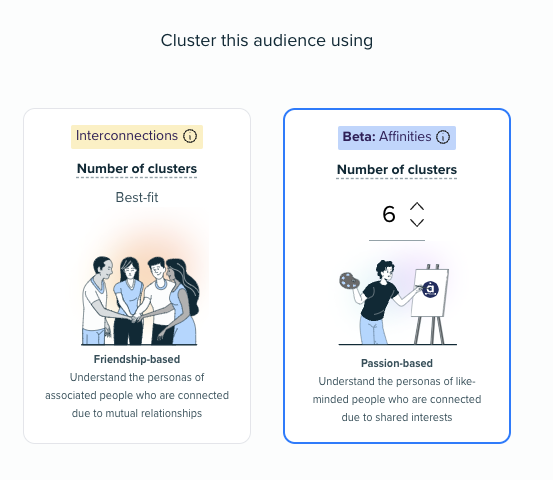
If you are not sure what segmentation type to select, read more here.
Interconnections: cluster your audience by their connection, who follows who, and see what glues them together as a community.
Affinities: Cluster your audience by shared interests based on the similar sets of accounts they follow.
4. Go ahead and launch your report!
Quick video to show the steps on converting your export to TXT:
FAQs:
1. Why can I only add one user per line?
The Audiense platform reads the handle or user ID one line at a time, in order to identify the handle. If there is more than one per line we are unable to recognize this.
2. Why do I need 100 users to upload a txt file?
You need at least 100 users to upload this file, as our insights report requires at least 100 users in an audience to generate workable insights.