It takes just a few minutes to create an audience/insights report based on your brand's followers.
Both methods are different, but we encourage you to get to know the platform by trying both ways, so we explain the differences below, as this will depend on your use case and your access/plan with Audiense.
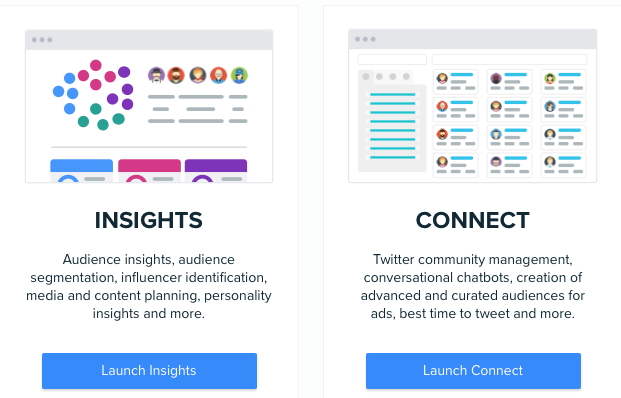
Understanding both methods:
Building an Audience in Connect
If you build your audience in Connect, you will be able to synch this audience to Twitter Ads directly (as long as you have authenticated your account, and synched Twitter Ads), access your community, filter by influence, number of followers, active users, and much more. You can also filter by country, gender and other options to single out specific characteristics, and create a micro audience of your choice to focus on.
Tool Tip: Once you have built an audience in Connect, you can upload it to the Insights dashboard, by selecting this audience in Profile Attributes from the drop-down audience selector filed, and create an insights report with this already built audience.
Creating an Insights Report
If you create an insight report directly, or upload it once built in Connect, you will get audience intelligence, as in how your community is segmented, their influencers, content they like and share, their media affinity, their personality, buying mindset and online habits, as well as the targeting pack to build lookalike audiences on other channels. By analysing your community segments, you are able to identity unknown communities that make up your audience, focus on specific sub communities, personalize your messaging and many other actions.
Results:
You will identify the community that follows your brand on Twitter, get in-depth insights into your customer profile, and understand how to engage with these audiences, not only via Twitter but creating lookalikes to further your reach on other platforms such as Facebook, Instagram, YouTube, GoogleAds & DSPs.
How to build an audience based on my brand's followers in Connect:
- Access the Audience Manager under the Audience top menu or in the Audiences' section on the dashboard (+ sign)
- Choose Static Audience
- Give your audience a name
- Click on the criteria button and select Relationships
- Select follows any of these accounts from the drop-down
- Type or paste your @brandname twitter handle in the box and press enter
- If you want to add location, rather than base this on global followers, you can select this in the criteria (same button) and follow the steps
- Click on Finish to build the audience
- Wait for this audience to generate
- You can click on email me when done, or check in the dashboard or notifications bell after a few minutes
Please note: the more criteria you add, the longer audiences take to build. However, this should not take longer than 15 minutes. Don’t forget to refresh the page/browser, and click on your audience to access the data.
How to create a follower's of Insights report for my brand:
- Create a new report
- Name the report
- Define the audience based on profile attributes
- Select the advanced manager (if you get the basic manager pop up)
- Click on the blue plus button and select followers criteria from the drop-down menu
- Type or paste your @brandname twitter handle
- Click next
- Select the segmentation type of your choice
- If you want to know how your community is interconnected, who follows who and what they have in common by being connected to each other, choose Interconnectivity segmentation
- If you want to know who your audience is, based on similar accounts they follow, then select Affinity segmentation
- Click next to launch the report