Purpose:
Analyse a third party account or a competitor's community and compare to your own.
How to:
- Access the Audiense Connect dashboard via the 4 squared icon in the top right hand corner of the platform.
- Scroll down the homepage to 'Third Pary Twitter accounts' and click on 'Add Third party account'
- Type in the Twitter handle of the account you want to analyse such as a competitor
- Select the appropriate summary notification you'd like for regular updates
- Wait for the new source (this thrid party account) to synchronize
- On the upper left of the dashboard, go to 'Analytics' menu
- Select the 'Account Comparison' tab
- On the upper right click on 'New comparison'
- Type in the sources you want to compare
- Click 'Compare' and wait for the report to be generated
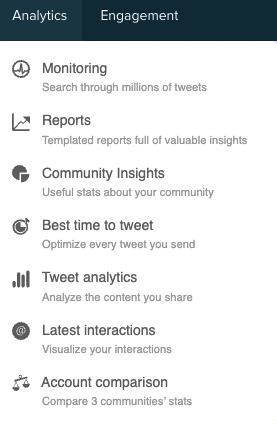

*You will find this community in the Connect dashboard under the sources tab.
Result:
A clearer understanding of your Client, competitor, or a third party account's community.