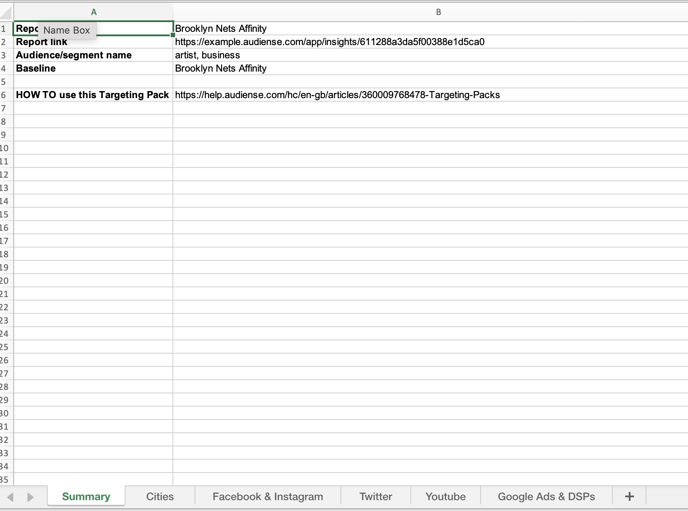How to download the report data in both Audiense Connect and/or Insights.
Audiense Connect
- Open the Connect dashboard and access the audience you want to download data for.
- Once in the community view with all the members of that audience - click on ‘All criteria’ button, selecting the type of export you want (XLS/PDF)
- You must be aware there is a 50k member daily download limit in place (an X rule).
- When the export is ready, you can click on the notifications bell in the top menu bar to download it. You will find your file in your download folder.
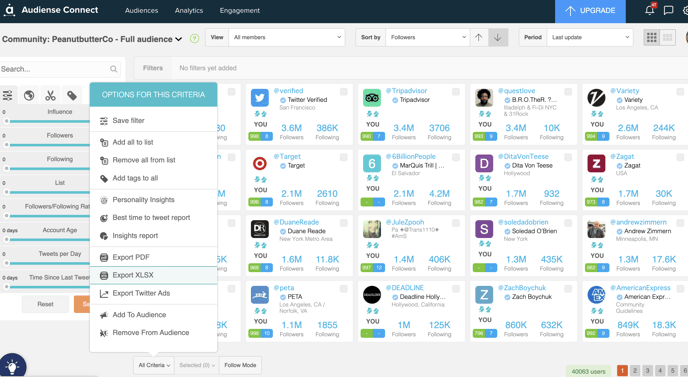
Please note, depending on your use case, you can ask Audiense for permission to download X IDs that allows you to exceed the daily limit. However, this will not be available to export member handles.
To do this, head over to your dashboard and click on the three dots on your audience to access the download icon. If you do not have previous permission, you see a Typeform open, asking you questions about your use case.
Once you are able to download IDs, you can simply follow the steps outlined here:
- Click on the download icon

- When the notification appears, click on it, and you'll see a pop-up appear to download your file.


- Once you follow the steps, you should find your file in your download folder or download history.

- It will only have the list of member IDs

Audiense Insights
- Open the insights dashboard and open the report you want to download data from
- Select ‘Actions’ drop down on the right-hand side of the report
- Export audience members to XLS (when in the full audience view) or export segment members to XLS (when viewing a segment), all from the same ‘Actions’ drop-down (see first 2 images below)
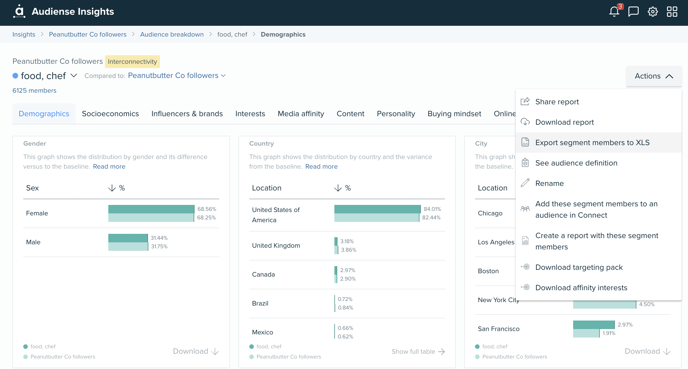
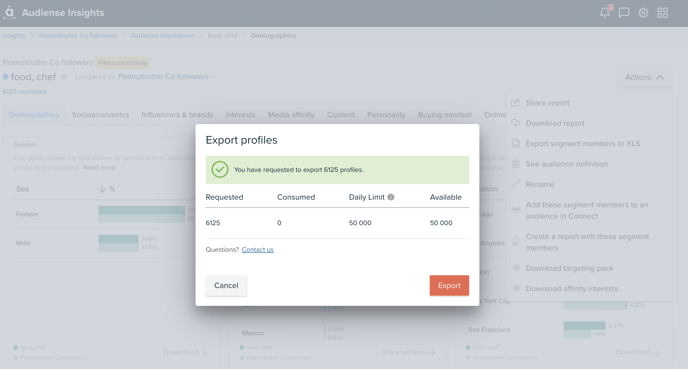
- Download report, with options to download to PDF or PPT for either a summary (20 pages) or Full report (120 pages) - multiple slides with a breakdown of the report data for the Full audience and individual segments - (see images below)
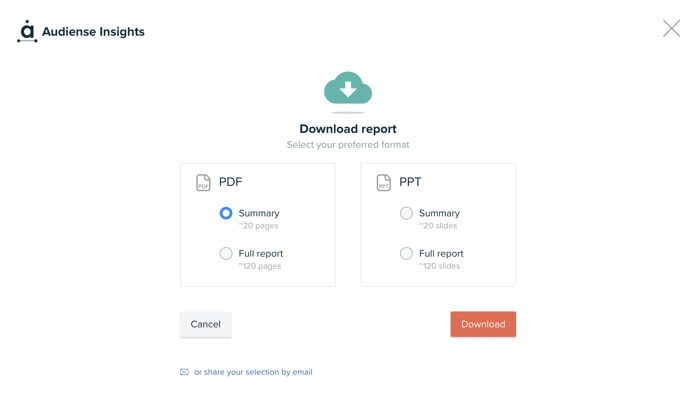
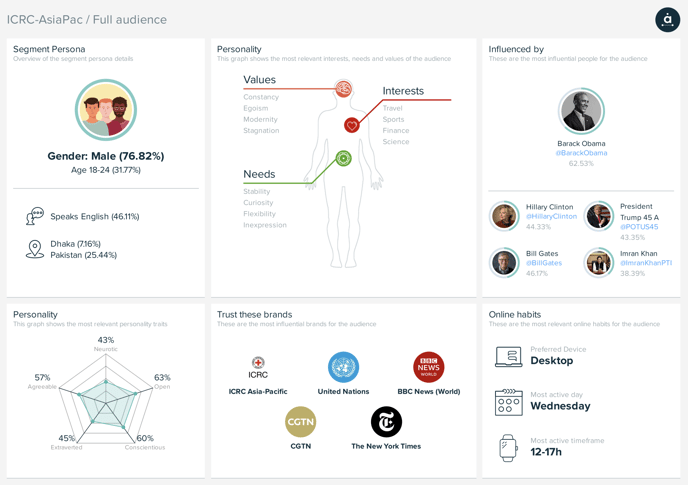
- Download Targeting Pack - there are two ways to download this:
A) Click on the Actions button anywhere within the insights report, under the segment or full audience
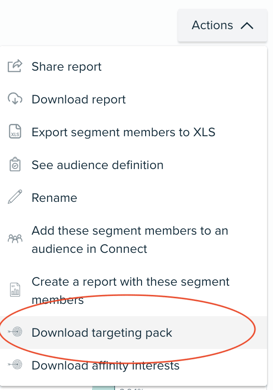
B) Go to Media Affinity tab, click on Social & Display ads to download for each segment or full audience.
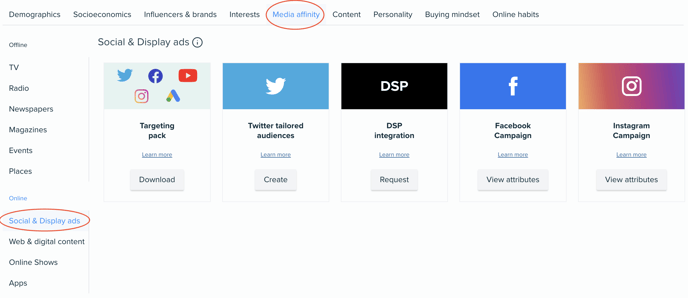
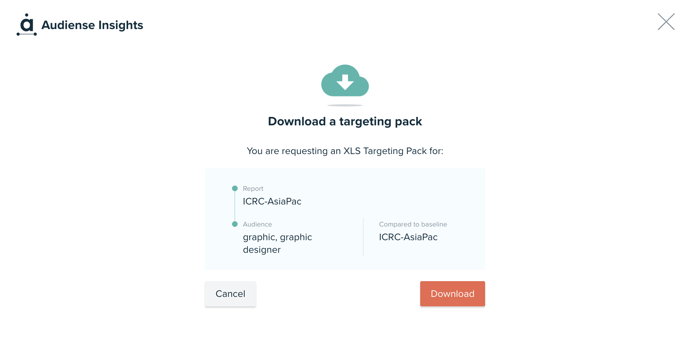
You will get an email in your inbox and a notification via the bell icon in the dashboard after a few minutes, so that you can download an Excel sheet, which will look like this below, providing you with criteria to copy & paste into the native platforms to complement your targeting and create lookalikes. To know how to use this targeting pack, read more here