Click the cogwheel icon on the right of the top menu bar to open the settings menu where you can configure key Audiense preferences.
The settings menu has various clickable panels. You can also close session in the bottom right of the menu.
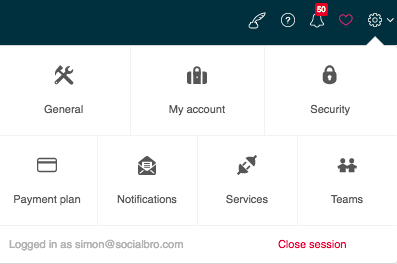
- General – Control the basic settings of Audiense.
- My account – Control your personal information and change your password.
- Security – Enable security features such as two-factor authentication.
- Payment plan – Upgrade or downgrade your Audiense plan and view your invoices.
- Notifications – Control email notifications for each account or source.
- Services – Connect and integrate your Audiense accounts with third-party services.
- Teams – Manage your collaboration teams.
- General – Control the basic settings of Audiense.
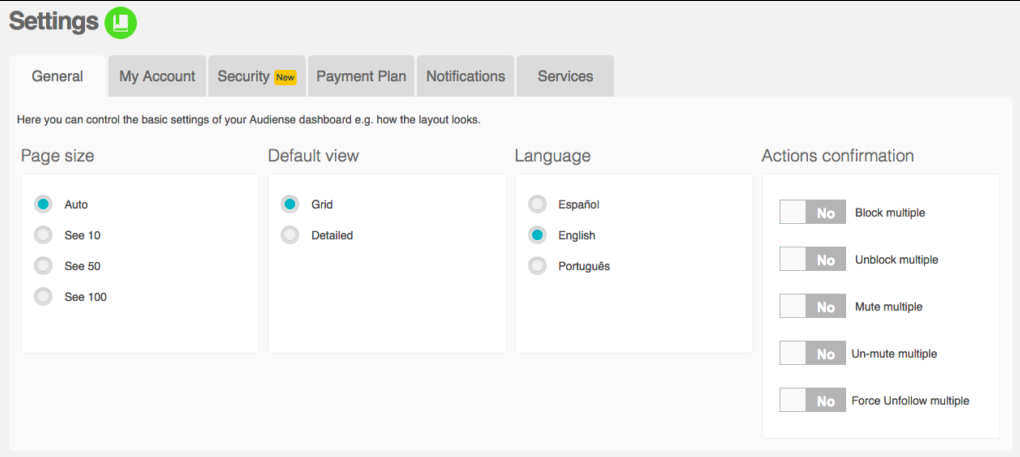
- Page size – The number of user cards to display on the community wall.
- Default view – The style of user card to be displayed.
- Language – The language used by Audiense.
- Actions confirmation – Enable/Disable the ability to (un)block, (un)mute and force unfollow multiple users.
- My account – Control your personal information and change your password.
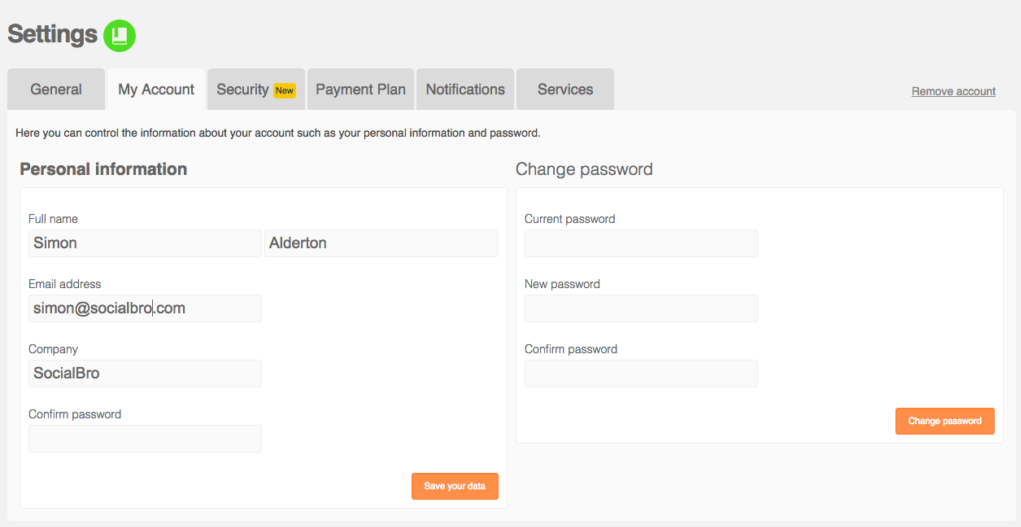
- Name
- Email address
- Company
- Password
- Security – Enable security features such as two-factor authentication.
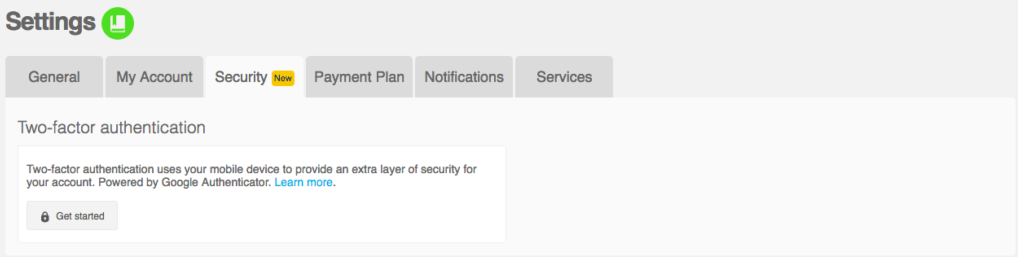
- Payment plan – Upgrade or downgrade your Audiense plan
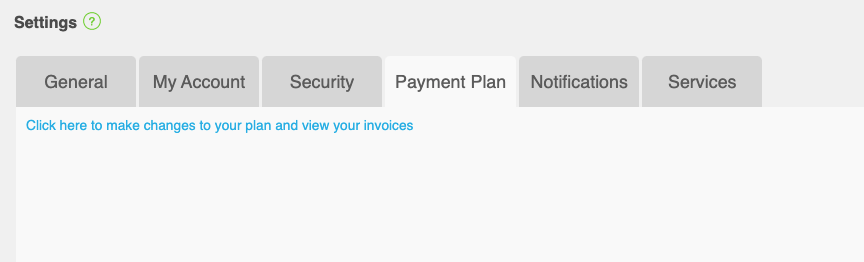
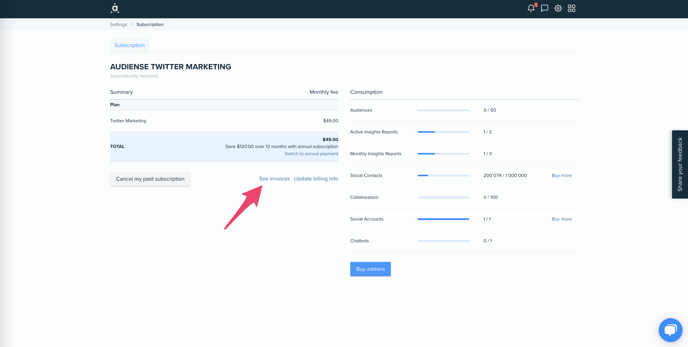
In the left panel you can see the cost of your current plan. There are several buttons:
- Change plan – Allows you to see plan options.
- Invoices -- Click in invoices to see all the invoices associated with you subscription

- Cancel plan – Before cancelling please bear in mind that you might not be able to return to the platform with the same subscription.
- Change to annual – Confirm that you want to change your subscription from monthly to an annual plan.
In the right panel you can see a summary of your current plan in terms of:
- Social contacts (adjustment: +/- 10 000)
- Collaborators (adjustment: +/- 1)
Modify your plan
To upgrade or downgrade your plan click on the + and – buttons to adjust the plan parameters. You may need to contact support to modify your plan. Note that if you upgrade or downgrade you will be reimbursed the proportion of the remaining time of the month and charged the new plan from this date forward.
You may be able to avoid upgrading by removing sources and/or accounts to bring your number of social contacts back within the parameters of your current plan.
- Notifications – Control email notifications for each account or source.
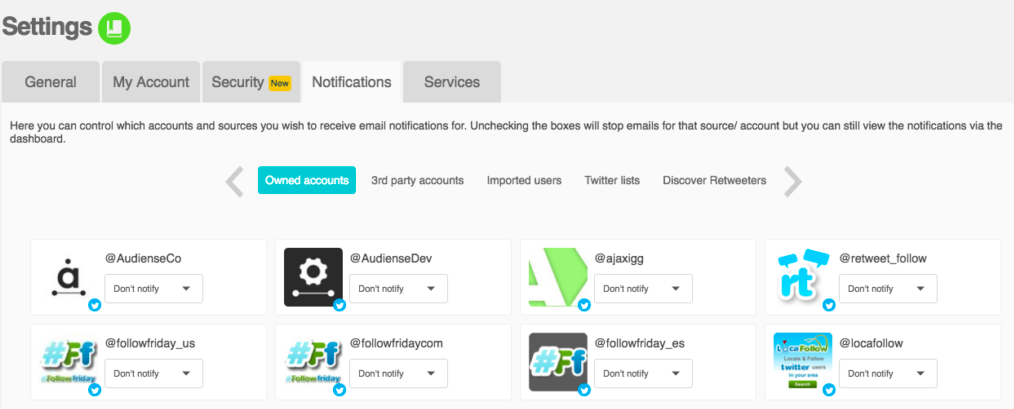
- Don’t notify – You won’t receive any email notification but you can still see the latest notifications by clicking on the notifications bell icon in the top menu bar.
- Daily
- Weekly
- Monthly
Some email notifications cannot be disabled, such as those notifying you of Monitoring credit issues, authentication problems, export file ready, isolated issues, etc. These are for your benefit and it’s in your interest to receive them. To reduce the number of emails in your inbox to a minimum remember to disable email notifications when adding new functions to Audiense.
If you have specified a rule in Rule Builder to notify you by email you will always receive those email notifications as they are controlled independently.
- Services – Connect and integrate your Audiense accounts with third-party services.
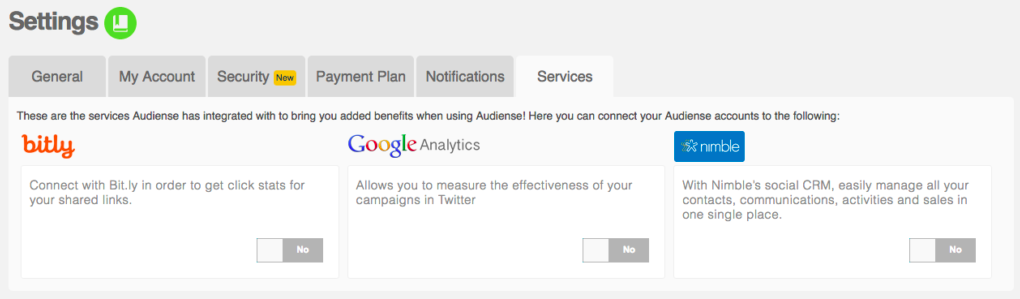
- Bitly – Get click stats for your shared links.
- Google Analytics – Measure the effectiveness of your campaigns in Twitter.
- Nimble – Manage your contacts, communications, activities and sales in one place.
- Teams – Manage your collaboration teams.
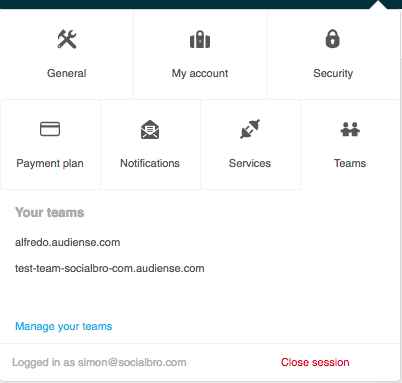
Control who in your organisation has access to the accounts you have added and what actions they can perform with them.