Who to follow and unfollow is important, as it directly influences your follower/following ratio and the quality of your own community. You need to follow the right people to build effective business relationships with influential and active users in your market sector.
Please note, Force Unfollow is no longer available as a feature that used to be in Audiense Connect, due to recent changes from X.
Follows – X (Twitter) limits
- 400 accounts permitted per user per day
-
50 follow requests per 15 mins
Unfollows - X (Twitter) limits
-
50 unfollow requests per 15 mins
This is a technical limit and there are additional rules prohibiting aggressive following behaviour.
You can read more details about these limits here.
Who to unfollow?
Before following new users unfollow some users first to reduce the likelihood of being tagged for aggressive following behaviour.
There are various community widgets on the dashboard that can help you find users you might consider unfollowing, e.g. recent unfollows, not following you back, low follow ratio users you follow, inactive people you follow. Click the widgets to view these users on the community wall and click on the username to open the user details sidebar where you can choose those it’s convenient to unfollow.
Use the time since last Tweet filter on the search/filter sidebar to find users that haven’t Tweeted for example in the last 30 days and unfollow them.
Who to follow?
Click the new followers, or you aren’t following back widgets on the dashboard to view these users on the community wall and click on the username to open the user details sidebar where you can choose those it’s convenient to follow back.
Add a competitor’s community as a source and use the search/filter sidebar to analyze their community to find users of interest to you.
Use the Discover new Twitter users tool to find, for example, influencers in your market sector or active users with specific keywords in their bio or those in a specific location. Add some accounts as a source and look at the users following them to find interesting people to follow.
There are various ways to follow and unfollow:
1. Mouseover a user card to activate the follow or unfollow buttons. Click the appropriate button.
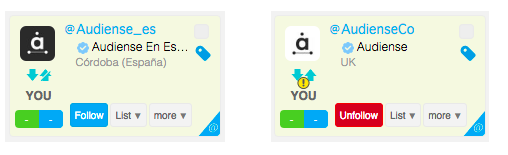
2. Click the username or avatar on the user card to open the user details sidebar. Click the appropriate follow or unfollow button at the top next to the avatar.
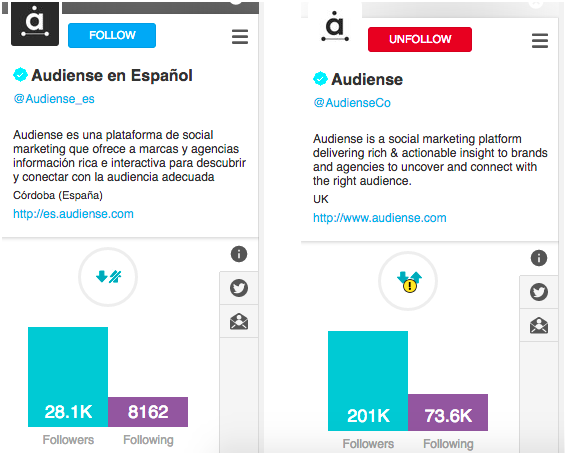
If the user is protected from unfollowing the unfollow buttons do not appear on the user card or sidebar.
If the user is protected from following the follow buttons still appear on the user card and user details sidebar but if you try to follow you will need to confirm the follow.
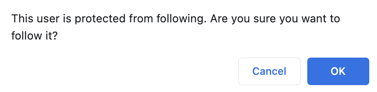
3. Use the follow mode button on the community bottom bar.
Follow and unfollow must be performed individually, user by user, i.e. you can’t select multiple users to mass follow and unfollow with just one click. However, to help save time and select users quickly and easily, but without breaking Twitter’s rules, you can use the follow mode button.
To activate it click the follow mode button or hold down the shift key. To deactivate it click the button again or press the shift key. When activated the user cards are highlighted in blue or red.
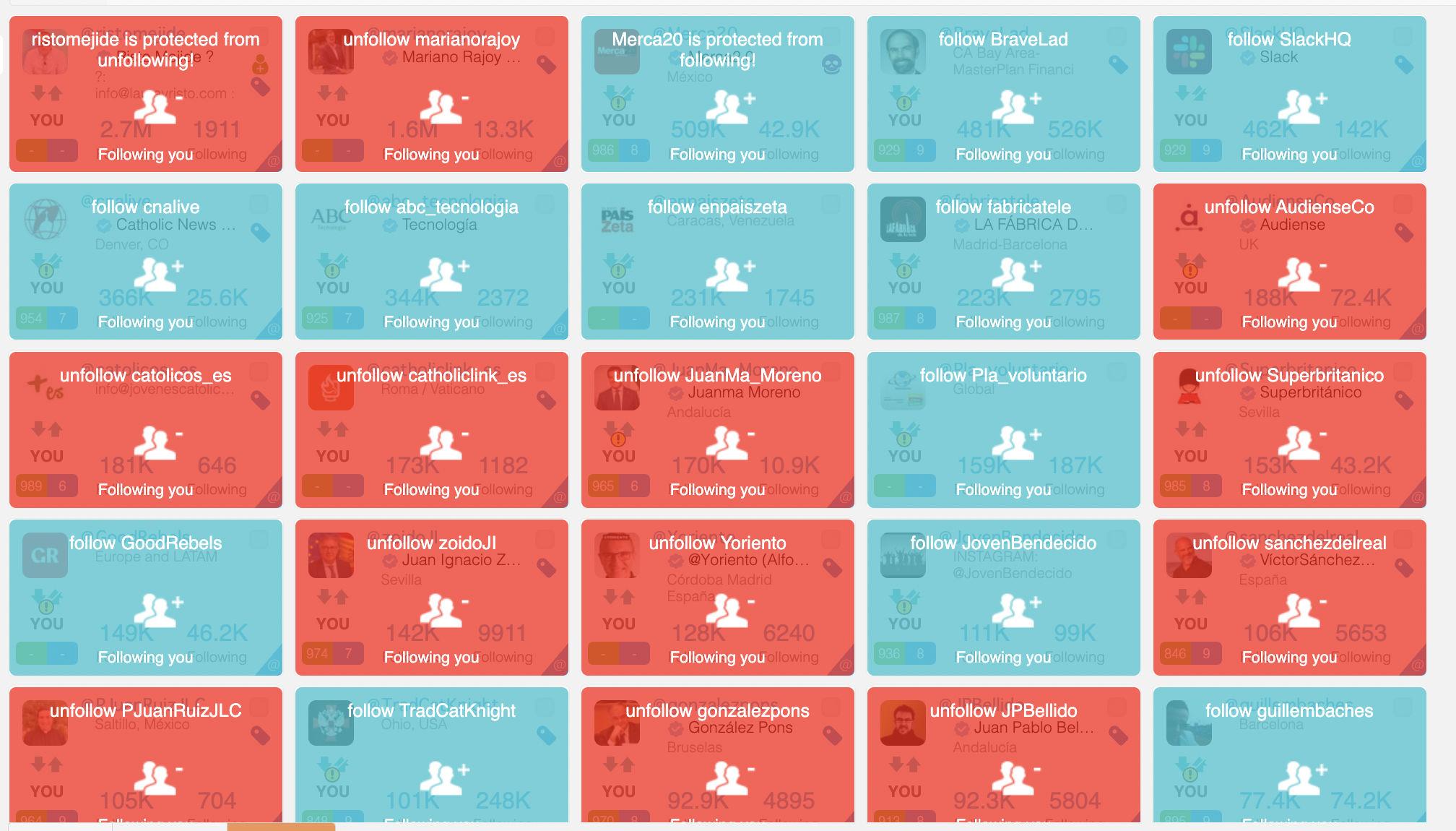
Those users you don’t follow are highlighted in blue. Click each individual user card to follow them.
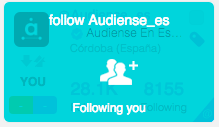
Those users you follow are highlighted in red. Click each individual user card to unfollow them.
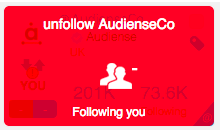
Those users you have whitelisted are highlighted in red. Even if you click a whitelisted user card it is impossible to unfollow them.
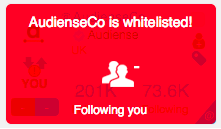
Follow mode works in the same way regardless of the style of user card (grid view or detailed view) and remains activeeven if you change page.
Some user cards have a yellow alert symbol over the relationship icon. This denotes a previous negative change in the relationship, i.e. you unfollowed this user or they unfollowed you. You may want to think twice before following again.

It’s also possible to force specific users to unfollow you using force unfollow.
Notes
Audiense alerts you even if you have unfollowed a person on Twitter.com, or any other application such as TweetDeck. However, for Audiense to recognise the relationship between you and this unfollowed user, and thus activate the alert, the follow or unfollow must be identified in a previous synchronisation. If you unfollow within Audiense the icon appears immediately.
If you notice some unfollows in your profile which don’t correspond to any action you have taken, i.e. you haven’t actually unfollowed anyone, then this may be due to the user being banned by Twitter which automatically forces an unfollow. The same is true if you block someone.