Audience Manager allows you to quickly and effortlessly combine filter options of user profiles, social relationships and user behaviours to create highly personalised audiences which improve the relevancy and performance of your Twitter Ads. The more refined the targeting of your audience is, the more relevant your campaigns will be and the more likely you are to generate leads.
These audiences can also be uploaded into our Audiense Insights dashboard to create Insights reports for your audiences to identify Social Consumer Segmentation and other useful insights (dependent on your plan). If in doubt, please get in touch with our support team via the help button below.
Note: This feature is only available for users with a Twitter Marketing plan or an Audience Insights plan. Users with a Free plan will not be able to select this option.
Create an audience using your Audience Manager in Connect
Select Audience Manager from the Audience drop-down menu on the top menu bar.
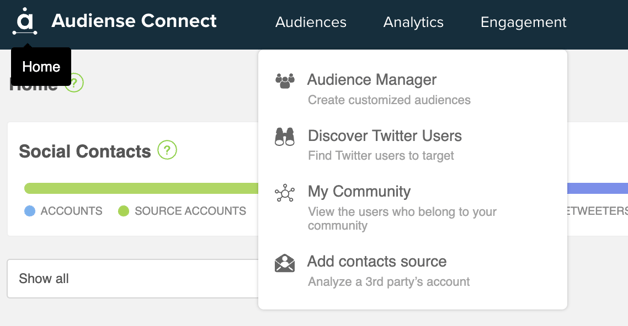
Alternatively, click on the default (+) create a Twitter audience panel in the audiences section of your homepage.
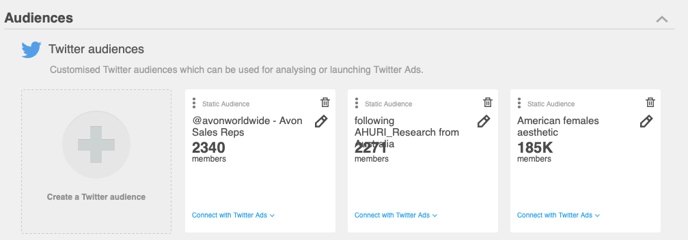
There are 3 types of audiences that you can build in your Audience Manager:
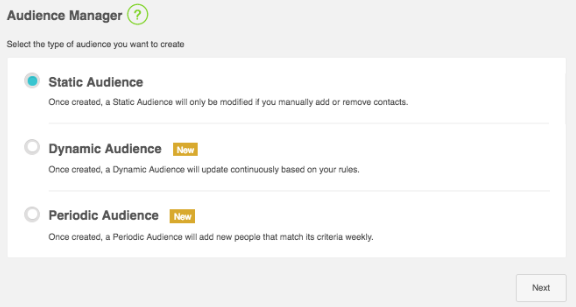
- Static audiences are only modified if you manually add or remove users from that audience, as this provides a historic audience (those who follow an account, those who describe themselves with specific Biokeywords, those who are within an age range or gender, located somewhere, have a specific interest, have a personality trait, and so on... (criteria is explained further below).
- Dynamic audiences are modified automatically based on behavioural triggers/rules that you set during the creation of the audience, and starts at 0 members. As soon as Twitter users start portraining these behaviours, they will be added to this audience. Triggers include liking, retweeting, following, unfollowing, mentioning, DM'ing or any other trigger you select.
- Periodic audiences are modified automatically to add new people that match the criteria set during the creation of the audience (similar to static, but will add people based on your criteria selection on a weekly basis).
Create a Static audience
(Similar steps for Periodic audiences, once you select that option)
Watch this video:
To create a static audience, select this from the Audience manager, give the audience a name and set the maximum audience size.
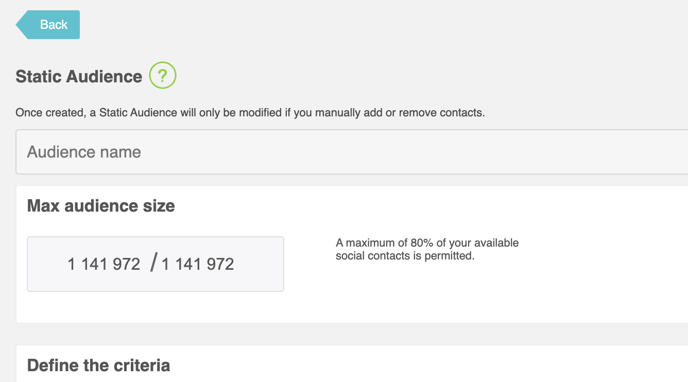
Twitter audiences consume your social contacts so it’s necessary to specify the maximum number of users that can be added to the audience and this limit cannot be more than 80% of your available social contacts. This is to prevent you from suddenly finding yourself in the position, for example, of having no social contacts left after adding a new source.
When setting the max audience size consider how many social contacts you have left and how many you consider necessary for this audience and how specific or refined your criteria will be. If you have many social contacts left in your plan then you can set a limit higher than the expected search result total to make sure you include all the users in the audience.
You can define your criteria to filter down to a particular field in all categories or select a specific category.

Please note:
Monitoring in Connect has been depracated inside Connect but you can still create a monitoring through our platform Tweet Binder - find out how here.
However, this also means that we have removed the criteria to select a member of a monitoring, as all monitoring functionality in the Audience Manager has been deprecated. You can still select members of your audience via our Relationships criteria to create an audience (click on the link above to find out more).
Twitter profile category fields are:
- Bio – The bio text given in the profile.
- Followers ratio – The ratio of the number of followers to the number of followings.
- Location – The city and/or country location specified by the user in their profile.
- Name – The full name, e.g. Audiense, Steven Smith.
- Number following – The number of other users the user is following.
- Number of followers – The number of followers the user has.
- Number of Twitter lists – The number of lists the user has been added to.
- Privacy – Is the profile protected or public.
- Profile link – Does the profile specify a URL or not.
- Profile picture – Does the profile use a customised profile picture as an avatar or the default avatar.
- Time zone – Time zone of the user.
- URL – The URL the user specified in the profile.
- Username – A username, e.g. @Audiense, @ssmith.
- Verified status – Is the account verified or not.
Behaviour category fields are:
- Last Tweet recency – The time since the user last Tweeted. Use the slider to select the time period.
- Number of Tweets count – The total number of Tweets sent by the user.
- Tweets per day – The number of Tweets per day.
Location category fields are:
- Location – The normalised location of the user, based on their Twitter profile location and time zone, but determined in-house by Audiense in order to resolve ambiguities which may arise between, for example, Córdoba in Spain, Argentina or Colombia, or the need to contemplate many similar terms, such as ‘New York City’, ‘New York’, ‘NY’, ‘NYC’, ‘The Big Apple.’ To view our list of countries, and the regions in which they are mapped, please refer to this spreadsheet.
Interests:
Based on who a user follows, the content they tweet and engage with and bio information.
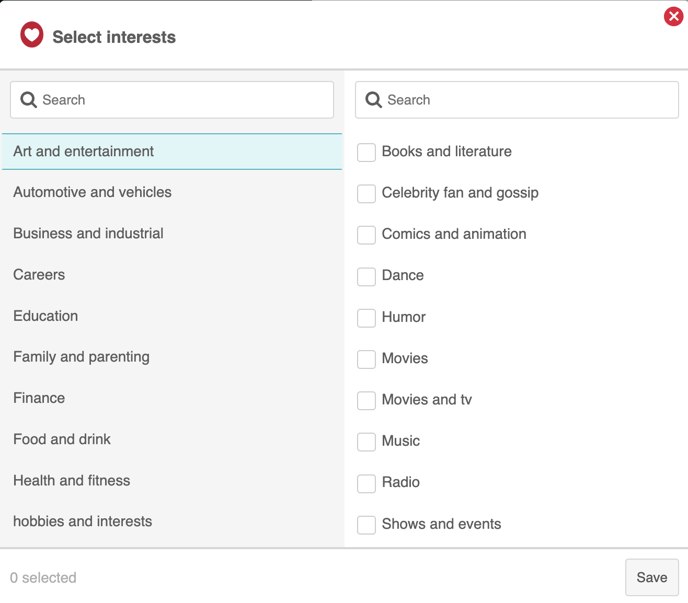
Interest Category fields are:
- Art and entertainment
- Automotive and vehicles
- Business and industrial
- Careers
- Education
- Family and parenting
- Finance
- Food and drink
- Health and fitness
- hobbies and interests
- Home and garden
- News
- Pets
- Real estate
- Science
- Shopping
- Society
- Sports
- Style and fashion
- Technology and computing
- Travel
Demographics category fields are:
- Entity type – The user profile is associated with a person or as corporate.
- Gender – Did the user specify a gender and if so is the profile associated with male, female, or unknown gender.
- Language – Did the user specify a language and if so which. Tweets are not necessarily in the same language the user defined.
Relationships category fields are:
- Does not follow these accounts – Users who do not follow @xxxx account.
- Followed by these accounts – Users followed by @xxxx account.
- Follows any of these accounts – Followers of @xxxx account.
- Is not followed by these accounts – Users who are not followed by @xxxx account.
- Audiense automatically adds the @ to the input data if you don’t add it manually.
- Is not a member of this audience/source – Users who are not members of the specified audience or source which you have added to your account. Third-party accounts added as a source are not available here… use the account fields to refine this audience.
- Member of this audience/source – Users who are members of the specified audience or source which you have added to your account.
- Third-party accounts added as a source are not available here… use the account fields to refine this audience.
- For audiences created from a monitoring, you can create this audience and upload it using this criteria field - see more on how to create an audience from a monitoring here.
- Top engagers of this account – Users who have engaged with one of your authenticated accounts. You can define the type of interaction you are interested in: Retweet, reply, mention, like, DM, follow and unfollow. Optionally you can choose an interaction period and/or filter the interactions to specific Tweets (find top engagers for your tweets/campaigns).
Personality insights with Watson category fields are:
- Achievement-striving – Driven or content.
- Activity level – Energetic or laid-back.
- Adventurousness – Adventurous or consistent.
- Agreeableness is a person’s tendency to be compassionate and cooperative toward others.
- Altruism – Altruistic or self-focused.
- Anger – Fiery or mild-tempered.
- Anxiety – Prone to worry or self-assured.
- Artistic interests – Appreciative of art or unconcerned with art.
- Assertiveness – Assertive or demure.
- Cautiousness – Deliberate or bold.
- Challenge – Has an urge to achieve, to succeed, and to take on challenges.
- Cheerfulness – Cheerful or solemn.
- Closeness – Relish being connected to family and setting up a home.
- Conscientiousness is a person’s tendency to act in an organised or thoughtful way.
- Conservation – Tradition – emphasise self-restriction, order, and resistance to change.
- Cooperation – Accommodating or contrary.
- Curiosity – Has a desire to discover, find out, and grow.
- Depression – Melancholy or content.
- Dutifulness – Dutiful or carefree.
- Emotionality – Emotionally aware or dispassionate.
- Excitement – Want to get out there and live life, have upbeat emotions, and want to have fun.
- Excitement-seeking – Excitement-seeking or calm-seeking.
- Extraversion is a person’s tendency to seek stimulation in the company of others.
- Friendliness – Outgoing or reserved.
- Gregariousness – Sociable or independent.
- Harmony – Appreciate other people, their viewpoints, and their feelings.
- Hedonism – Taking pleasure in life – seek pleasure and sensuous gratification for themselves.
- Ideal – Desire perfection and a sense of community.
- Imagination – Imaginative or down-to-earth.
- Immoderation – Hedonistic or self-controlled.
- Intellect – Philosophical or concrete.
- Less likely to respond
- Liberalism – Authority-challenging or respectful of authority.
- Liberty – Has a desire for fashion and new things, as well as the need for escape.
- Likely to Retweet
- Love – Enjoy social contact, whether one-to-one or one-to-many. Any brand that is involved in bringing people together taps this need.
- Modesty – Modest or proud.
- Morality – Uncompromising or compromising.
- More likely to respond
- More likely to respond to marketing campaigns
- More likely to respond to targeted advertising
- Neuroticism, or Emotional Range, is the extent to which a person’s emotions are sensitive to the person’s environment.
- Openness is the extent to which a person is open to experiencing a variety of activities.
- Openness to change – Excitement – emphasise independent action, thought, and feeling, as well as a readiness for new experiences.
- Orderliness – Organised or unstructured.
- Practicality – Have a desire to get the job done, a desire for skill and efficiency, which can include physical expression and experience.
- Reads about the environment
- Reads about work
- Self-consciousness – Self-conscious or confident.
- Self-discipline – Persistent or intermittent.
- Self-enhancement – Achieving success – seek personal success for themselves.
- Self-expression – Enjoy discovering and asserting their own identities.
- Self-transcendence – Helping others – show concern for the welfare and interests of others.
- Shows brand preference
- Stability – Seek equivalence in the physical world. They favour the sensible, the tried and tested.
- Structure – Exhibit groundedness and a desire to hold things together. They need things to be well organised and under control.
- Sympathy – Empathetic or hard-hearted.
- Trust – Trusting of others or cautious of others.
- Vulnerability – Susceptible to stress or calm under pressure.
How to use 'Define your Criteria':
Select the field and then the condition that the selected field must satisfy.
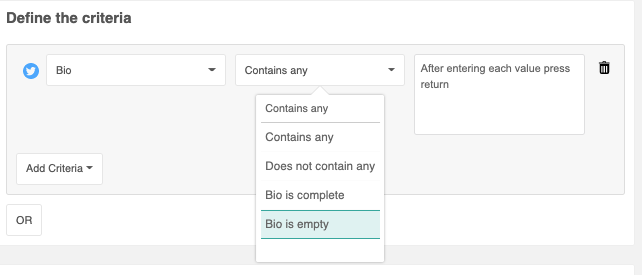
The conditions vary depending on the previous field you chose, e.g. if the field is numerical the conditions are:
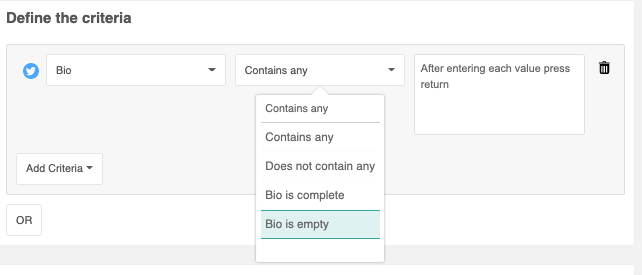
For example, let’s create an audience of users whose location is ‘London’ and have ‘marketing’ and ‘social’ in their bio.
Be careful not to use too wide a criteria. This search could easily return more than 40 000 users, and if you have only specified 1000 as the max audience size you will not see all the users. If you’re searching for influential users then add another filter, such as followers ratio or Tweets per day, until you have a more refined audience.
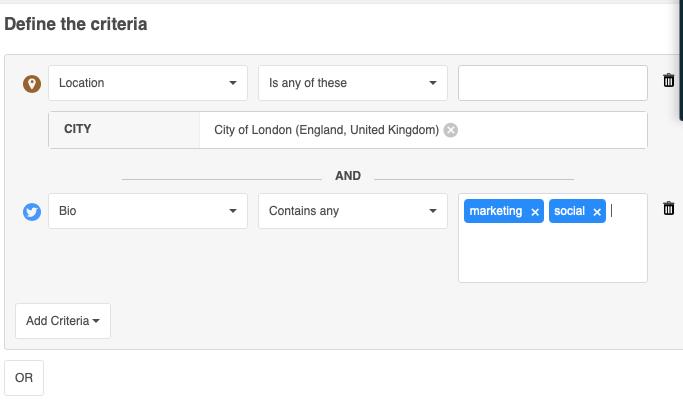
Use the OR button to add more expressions to your query to create the perfectly refined audience. You can easily remove whole expressions or individual conditions by clicking remove expression or the remove bin icon respectively.
As another example, let’s define our audience as those users who follow @aartiles24 but who are also influential and have a followers ratio (followers/following) greater than 2, i.e. they have at least twice as many followers as people they follow and are therefore quite influential:
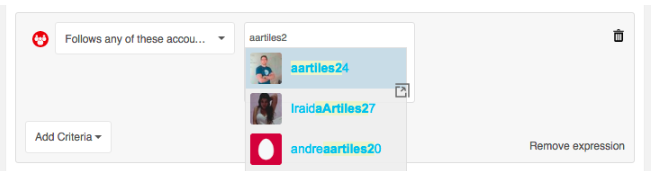
And:
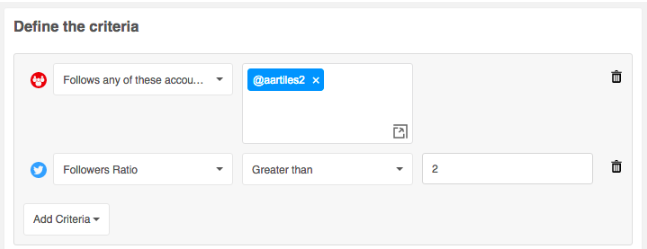
Within any audience or community, you can easily identify the most active or popular users using the search and sidebar filters, and audience manager. These tools allow you to filter for users with the highest activity or the most followers, helping you pinpoint key influencers and active participants within your audience. Read more about these filters here.

OPTIONAL. Connect the audience to Twitter Ads. Select the Twitter Ads account using the drop-down menu. Ensure the account you select is active and has valid funds available.
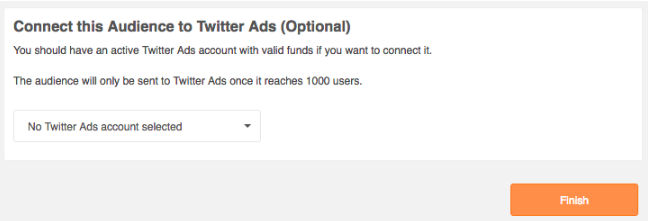
If you don’t connect it here you can easily connect the audience with Twitter Ads from the homepage.
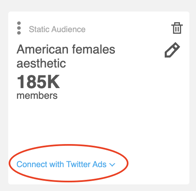
Create Dynamic Audiences
Dynamic audiences can be created using your owned account or 3rd Party accounts synchronised with Connect.
Watch this video:
Read more here:
To create a dynamic audience first give the audience a name and then create the rules that will be used to automatically update that audience.
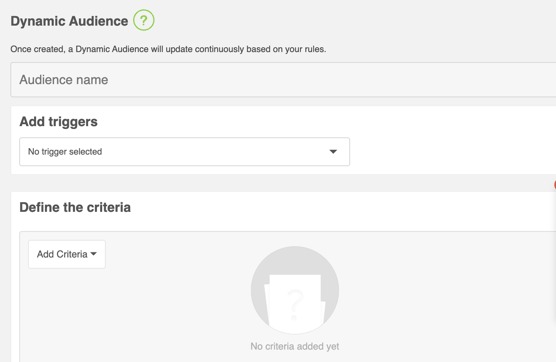
The rules take the form of triggers. In the future any user who complies with the condition specified in the trigger (and with any optional criteria added) is automatically added to the audience.
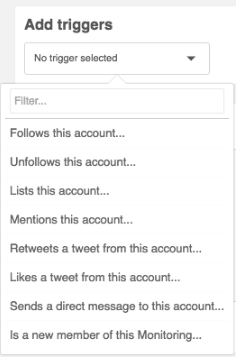
Select the required trigger, for example, follows this account:
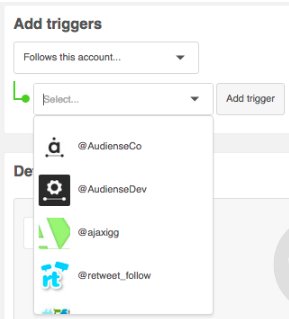
Select the account from the drop-down list and click the add trigger button. You can add as many different triggers as you like. As you add triggers they appear in the my triggers list. To delete a trigger from the my triggers list, click the (x) icon to the right of that trigger.
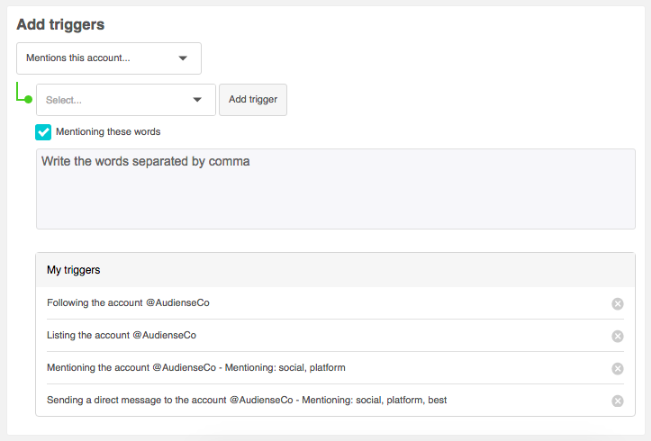
The accounts available for the triggers are any of your owned Twitter accounts and any third-party Twitter accounts you have added as a source. Please note that you can only use follows/unfollows for third-parties, as all other behavioural/engagement triggers are for your owned accounts.
If you select ‘mentions this account’ or ‘sends a direct message to this account’ you also have the option to specify the words used in the message.
Notes for dynamic audiences
Dynamic audiences start with zero users, as mentioned above in the summary. Users are only added as and when they comply first with one of the triggers and then with any optional criteria that you specify.
If the user is added to the audience based on a trigger and a set of criteria but at a later point the user stops complying with that criteria, the user is not removed from the audience until they again comply with a trigger and with any optional criteria.
Users added to an audience based on follow or unfollow triggers are not immediately added, unless the follow or unfollow is carried out on an owned account. If the account they follow or unfollow is not owned then this action is not reflected until after a synchronisation which may take 24 hours to happen.
(Optional) Define your criteria for Dynamic audiences
Click the add criteria drop-down menu to open the categories menu:

Once you have chosen your criteria (see Static audience above to get a description of all categories/fields), you can click Finish (orange button)
Don't forget, you can automatically sync this audience to Twitter ads, if you have this enabled, or you can do this from the main audience card once generated.
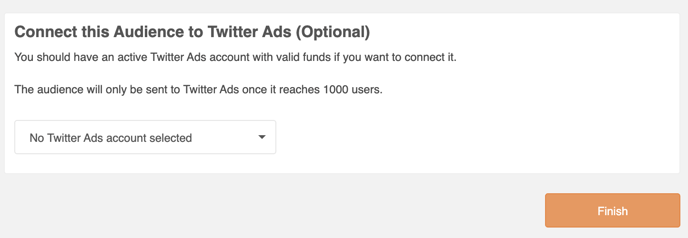
The process of creating the audience may take a while but once it is complete a notification will be sent to your inbox, and notifications bell, and your new audience will appear in the audiences section of your homepage.