An audience is a personalised group of users that you want to analyse and/or target in a Twitter Ads.
All your audiences are visible on the homepage in the Twitter audiences section.
Click the default [+] panel to open the Audience Manager to create a new audience. Alternatively, access the Audience Manager from the target drop-down menu on the top menu bar.
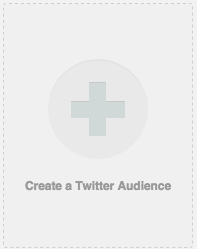
You can create a new audience, or add users to an existing audience, using the add to audience tool available on the all criteria and selected drop-up menus of the community bottom bar.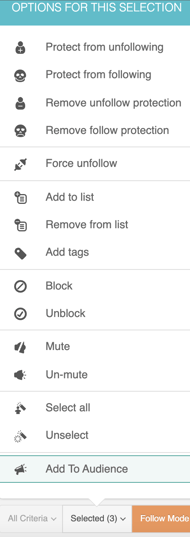
If you are viewing those users who belong to an audience you have added as a source on the community wall then you have the option to remove users from that specific audience.
Each existing audience is represented by a panel on the homepage. Audience panels function just like other account and source panels. Click the top half to go to the dashboard or click the bottom half to go to the community wall and browse the users.
Audience panels have a connect with Twitter Ads button. If the audience has less than 1000 users the button is disabled, but if the audience is large enough to connect click the button and, once synchronised with Twitter Ads, you’ll see the available in Twitter Ads message. See Connect an audience with Twitter Ads below for more details.
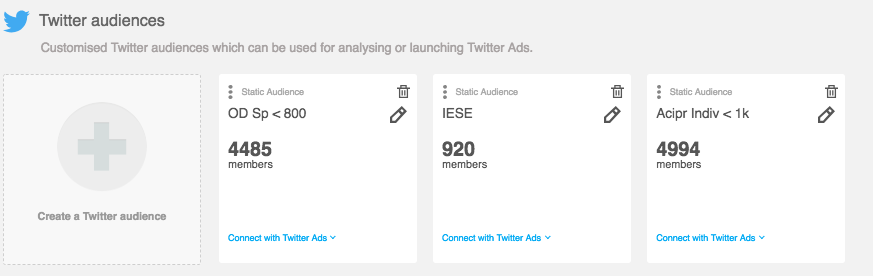
Audience panels also have more options. Click on the three vertical dots to open the menu.
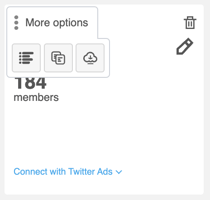
The three options are:
- Audience modifications – See details of how the audience has been modified over time.
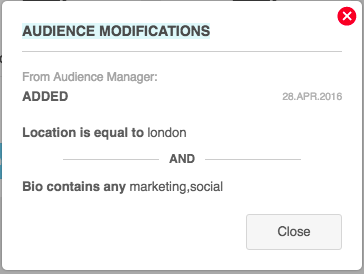
- Create a new audience using the original expression – Click the copy button to open the Audience Manager where you can modify the original criteria to create a new audience.
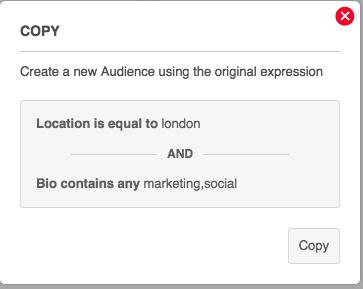
- Download – Click this to prepare and then download a Twitter Ads friendly file which you can then upload to Twitter Ads. See connect an audience with Twitter Ads below for details.
Connect an audience with Twitter Ads (Optional & need a synchronised account)
There are various options to do this:
You can connect an audience with Twitter Ads directly from the Audience Manager during the creation of the audience. Select the account using the drop-down menu. Ensure the account you select is active and has valid funds available.
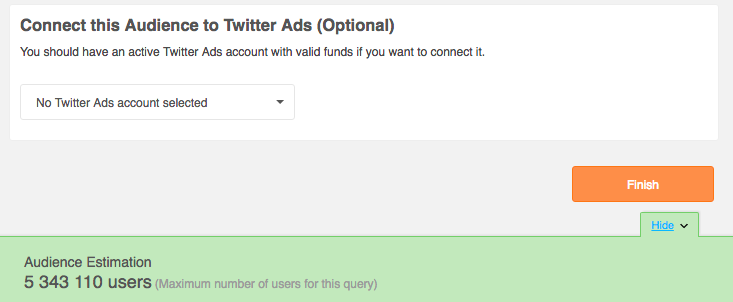
You can connect an audience with Twitter Ads directly from the add to audience tool available on the All criteria and Selected drop-up menus on the My Community bottom bar. Select the account using the drop-down menu. Ensure the Twitter Ads account you select is active and has valid funds available.
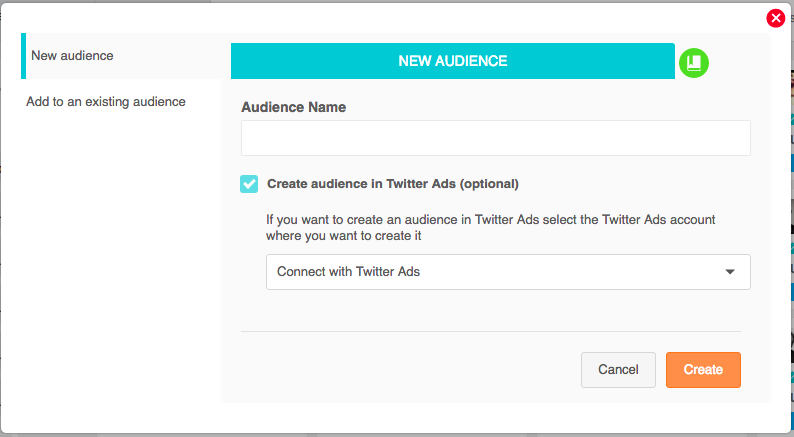
If you don’t use the method above to connect to Twitter ads, once the audience has been created, you have two options to connect the audience with Twitter Ads from the homepage:
a) Connect directly with Twitter Ads
Click the connect with Twitter Ads button on the audience panel and select an active Twitter Ads account with sufficient funds to use in the campaign.
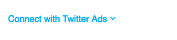
b) Download a file and then send to Twitter Ads
Click the three dot menu button in the top left of the panel and then the download button to prepare a Twitter Ads friendly file.
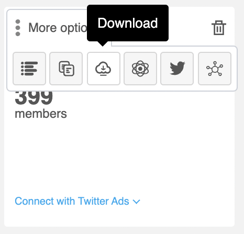
From your notifications bell, You will see the panel below. Click the download file button to download the .CSV file to your computer.
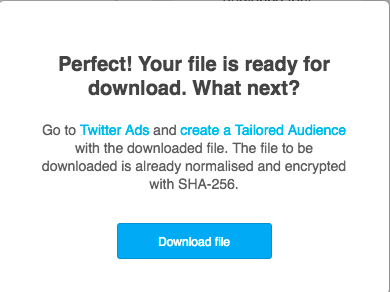
You can then upload your data file to your Twitter Ads account to create a Tailored Audience. Select the data file, check the box specifying that the file is already normalised and hashed, agree to the terms of use and then click the create list audience button.
You can limit your campaign to those audiences you have selected and also target additional users. Check expand reach by targeting similar users. You can exclude any audiences and only target similar users in the limit targeting by excluding audiences section in Twitter Ads.
Please follow the user-guide provided by Twitter for these steps in detail.
The process of connecting to Twitter Ads may take some time depending on the size of your file.
Note: New users you add to an existing audience, which is already synced with Twitter Ads, are also automatically synced with Twitter Ads.
Learn how to build audiences in the Audience Manager