Find the people/clusters behind the conversations about your brand, competitors, or a specific Topic.
Creating a conversation-based report allows you to identify and analyze audiences using specific terms in their X posts. You can define your audience by selecting keywords, @mentions, #hashtags and URLs, or apply advanced Boolean operators and logic to fine-tune your search.
To create a report, simply choose Conversations as your report type, enter your search, choose your segmentation method, and launch your report.

Inside this article:
- Creating a report
- Simple Search
- Boolean Expression (advanced)
- Glossary of Boolean terms
- Advanced Filters
- Query examples
- Considerations
- Alternative methods
How to create a report based on conversations (also known as tweet content report)
When creating a conversation-based report, you have two options to choose from:
- Simple search
- Advanced Boolean Expression
Please note, the search is limited to 20,000 posts and sorted by recency. For any chosen time range (e.g., Jan 1–March 31, 2023), X will return the 20,000 most recent posts that match your query.
Simple Search
This search functionality allows you to enter basic terms including Keywords, URLs, @mentions, or #hashtags to analyze, and choose a date range.
- When entering your keywords or other terms as mentioned above, there is no need to use quotations, as Audiense Insights does the job for you!
- Choose the date range for any time period from 2007 to present day. Bear in mind, this date range selection allows up to a max of 90-days within any given historical search.
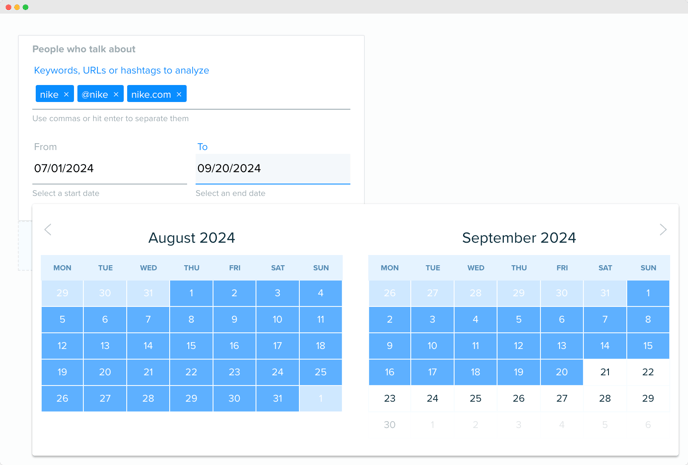
Boolean expression (Advanced search):
The input uses Boolean search logic, which allows much more complex queries where you can combine different operators.
Note:
- For AND logic, use a single whitespace between clauses. An uppercase 'AND' will be interpreted as a keyword (see intersections in the glossary below).
- For OR, simply include this operator in the definition.

It allows exclusions, ORs, and intersections. Example queries could include a combination of terms, such as:
- hashtag, URL, keyword
- exclusion
- bracketed logic
- location
- content type (retweet/not retweet)
The following is a mini glossary with some of the main use cases and filters and how they can be used.
For further help using Boolean that are supported by X, you can refer to the main X Operator Helpers for more information, focusing on Search supported operators.
Boolean Glossary Sample:
Basic Hashtag Analysis
- #nike
- #nike OR #converse
Basic Keyword Analysis
- nike
- "nike sneakers"
Note: Quotes are required for exact phrase matches in the Advanced Boolean search, however if using the Simple search you do not need them - inside the simple search box, input the keywords and press Enter after the complete phrase.
Intersections
- #nike #converse
Note: For AND logic, use a single whitespace between clauses. An uppercase 'AND' will be interpreted as a keyword.
Conditional Logic
- (#nike #converse) OR #puma
Exclusions
- nike -(running OR yoga)
Note: Use a negative symbol to exclude terms
Mentions
- @nike OR @nikefootball
Note: Matches any Post that mentions the given username. Used @ followed by the username
Advanced Filters:
URL Analysis
- url:"cnn.com"
- url:"cnn.com" OR url:"bbc.com"
Note: Use url:"domain” usually HTTP:// is excluded, and try the domain without the www.
There are 3 ways to assess URL link traction:
- tweets + retweets
- cnn.com
- retweets only
- cnn.com is:retweet
- original tweets only (exclude retweets)
- cnn.com -is:retweet
Location
1. Country
(recommended location filter)
- profile_country:
- Example: profile_country:FR
Note: Do not use a space between the semicolon and location code.
- Use Case: Best for including the max possible audience size for filtered location and for trying to exclude people in the audience from a certain country (exclusion - symbol)
- Exact match on the country code from the Profile Geo enrichment.
- Uses a normalized set of two-letter country codes, based on ISO-3166-1-alpha-2 specification. To be concise, this operator is provided in lieu of an operator for the country field from the address object (Tweet/Post).
- Operators matching on place (Tweet/Post geolocation) will only include matches from original posts. Retweets do not contain any place data.
-
In profile_country geo enrichment, the United Kingdom is typically supported with the code "GB". This means that if you're using profile_country for audience location, you should use "GB" rather than "UK" to capture the United Kingdom.
If you're working with location data based on posts (e.g., tagged locations), other operators like place_country may also use "GB" for the United Kingdom, following the ISO alpha-2 standard.
2. City
- place:
Examples:
- #nike #converse place:Madrid
- #nike #converse place:"San Francisco"
Note: Do not leave space between the semicolon and city name.
- Matches Posts tagged with specified location or X place ID. Multi-word place names should be enclosed in quotes (e.g. place:"San Francisco")
- Operators matching on place (Post geo) will only include matches from original posts. Retweets do not contain any place data.
3. Country (tweet/post based)
- place_country:
Examples:
- Inclusion: #nike #converse place_country:ES
- Exclusion: #nike #converse -place_country:ES
- Multiples: (#nike #converse) place_country:ES OR place_country:US OR place_country:FR
Note: When using "AND" you must leave a blank space, for "OR" you can include as above (provides any locations within the search).
- Matches Posts where the country code associated with a tagged place / location matches the given ISO alpha-2 character code. (Note: Must be ISO 2-letter country code)
- Location data based on posts (e.g., tagged locations), this operator place_country uses "GB" for the United Kingdom, following the ISO alpha-2 standard vs "UK" used for profile_country (see above).
Isolate Retweets
- is:retweet
Note: Delivers only explicit Retweets that match a rule. Cannot be used as a standalone operator.
- It can also be negated
- (-is:retweet) to exclude Retweets that match a rule from delivery, and only original content is delivered.
- This operator looks only for true Retweets (i.e. Retweets posted using the Retweet button).
- Quoted Tweets and modified Posts which do not use X's Retweet functionality will not be matched by this operator.
Language
- lang:ja
Notes: Matches Posts that have been classified by X as being of a particular language (if, and only if, the post has been classified).
- Each Post will be classified with only one language, so AND’ing together multiple languages will yield no results.
- If no language classification can be made the provided result is und (for undefined). This operator will only match against supported languages.
- Providing any other value (including und) will result in the operator being ignored (in other words, posts will not be filtered by this operator).
- Search/scroll down in this guide for the filter lang: to find the list of currently supported languages and their corresponding BCP 47 language identifier
Query Examples:
- #climatechange OR "global warming" url:"un.org" profile_country:GB -(politics OR denial) lang:en
- #climatechange OR "global warming" profile_country:CA -(politics OR economy) @GretaThunberg lang:en
- #travel OR "travel tips" url:"tripadvisor.com" profile_country:IT -(crowds OR budget) lang:en
- #AI OR "artificial intelligence" profile_country:IN -(gaming OR sports) @OpenAI lang:en
Considerations:
- Audiense Conversations are limited to 20K tweets (most recent posts within your date range that match your query).
- By default, if no time period is selected, Audiense will automatically apply the last 30 days to the search.
- By default, the first time you go into your Conversations type report, you will find the Simple search. You can switch from one to the other, however Audiense Insights will remember your last selection.
- If you start creating your query in the Simple search and change to the advanced boolean, Audiense will translate it for you, however if you start from Boolean expression selection first and switch back to Simple, you will lose the query and have to start again, as the advanced query might not be supported by the Basic expression.
Alternative methods:
Our Conversations report does not provide the same as a Social Listening query result, as it does not monitor sentiment, but will show you the audience and it's clusters that are using specific terms in their posts, limited to X as a data source.
Please bear in mind, the Conversations report methodology is limited to an analysis of 20K posts only, with a max time period selection of 90 days, within any historical search as far back as 2007.
For monitoring conversations with a broader timestamp, we advise you run a social listening query, export the authors/source panels and upload them to Insights to understand the audience. You can read this article on how to upload an audience (IDs or @handles) to Audiense Insights.
On the other hand, if you have one of our social listening integrations enabled (Pulsar TRAC, Explore by Meltwater or Talkwalker by Hootsuite), you can use this method instead to uncover who is behind the conversation.
Please reach out to our Support Team help@audiense.com if you need help.