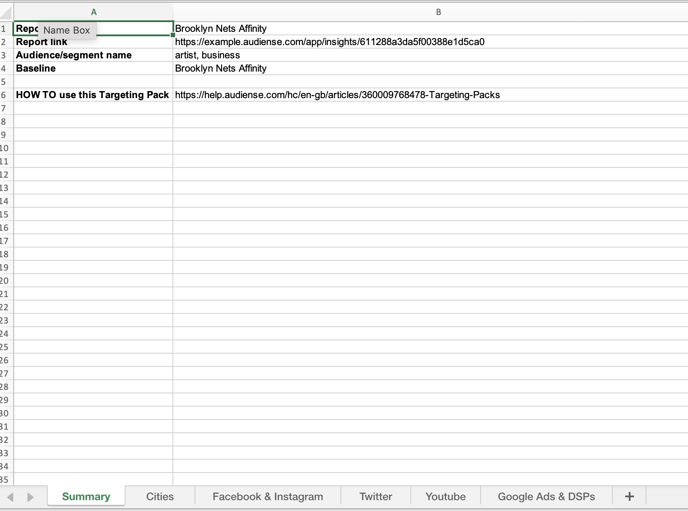Use the Actions button in the top right-hand corner to Export all members or Download report, which will give you the option to download in PDF or PPT format (more details below).
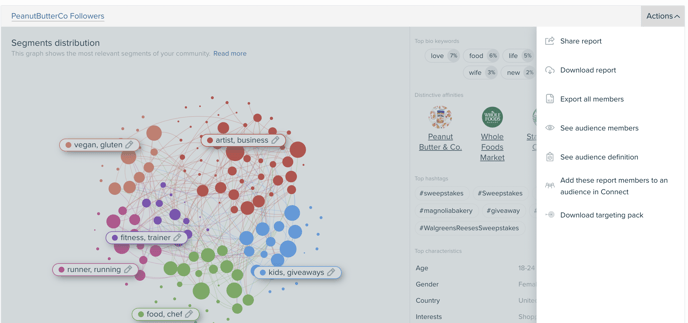
You can also export data when viewing each segment, via the actions button 'Export segment members' or in the Influencers & Brands tab 'Export influencers'.
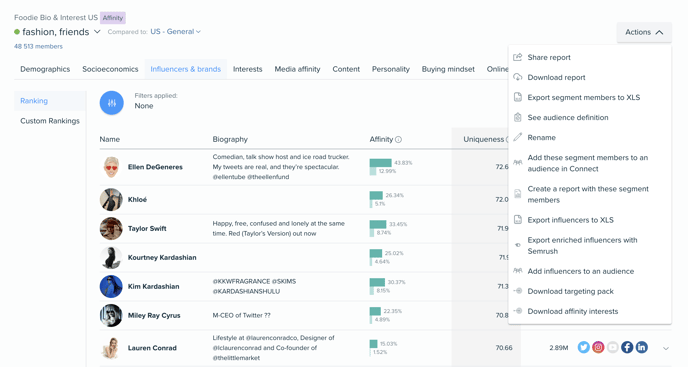
Within other tabs, such as Demographics or Content, some tables can also be downloaded by clicking at the bottom of each tile where it says Download or Show full table (which will show a download option).
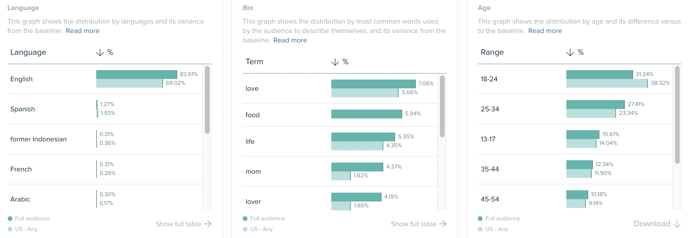
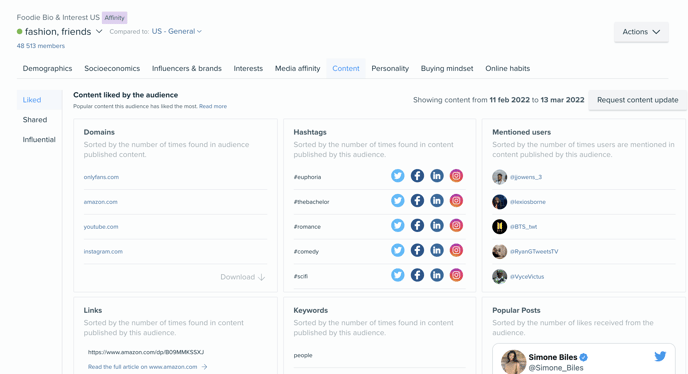
Options to export audience members
- Open the insights dashboard and open the report you want to download data from
- Select ‘Actions’ drop down on the right-hand side of the report
- Export audience members to XLS (when in the full audience view) or export segment members to XLS (when viewing a segment), all from the same ‘Actions’ drop-down (see first 2 images below).
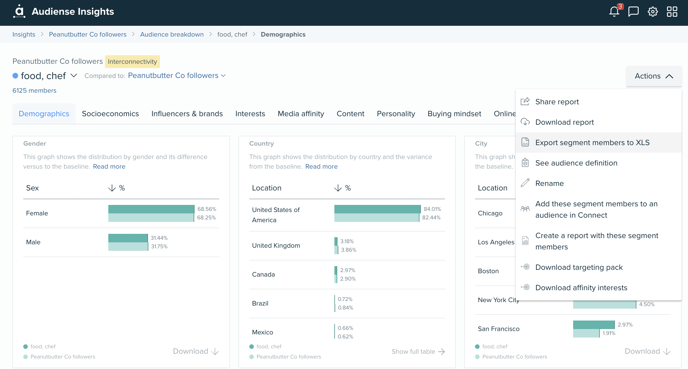
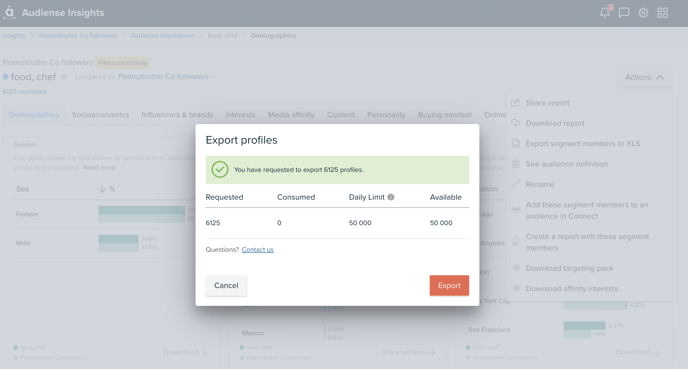
You can do the same in the Audience breakdown page.
- Full audience
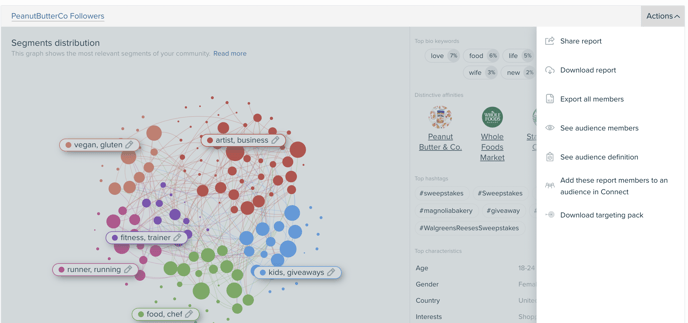
- Segments
Options for downloading reports
- Download report, with options to download to PDF or PPT for either a summary (20 pages) or Full report (120 pages) - multiple slides with a breakdown of the report data for the Full audience and individual segments - (see images below)
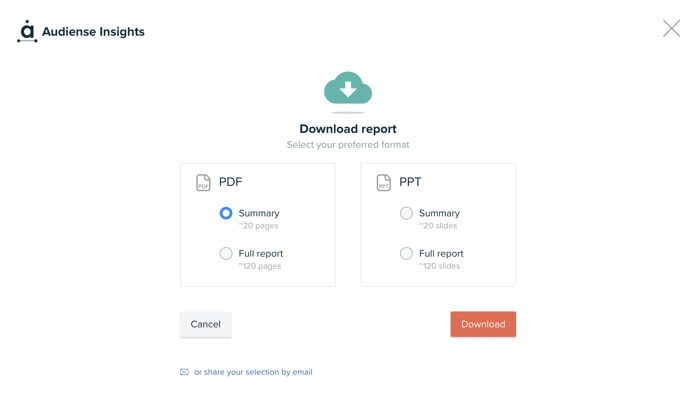
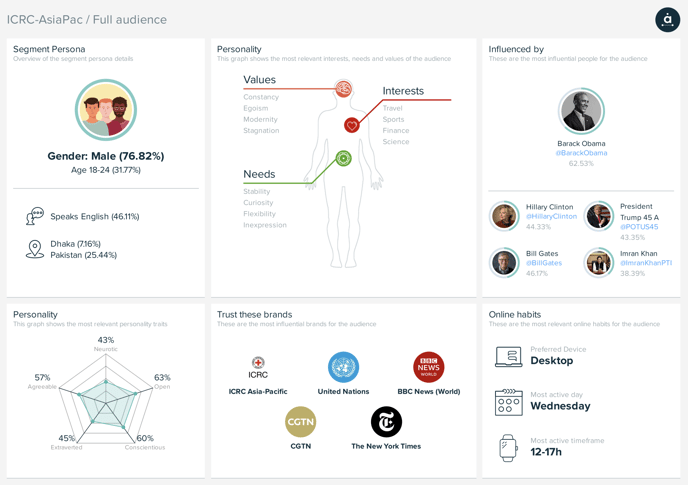
Options for downloading targeting packs for your audience
-
Download Targeting Pack - there are two ways to download this:
A) Click on the Actions button anywhere within the insights report, under the segment or full audience
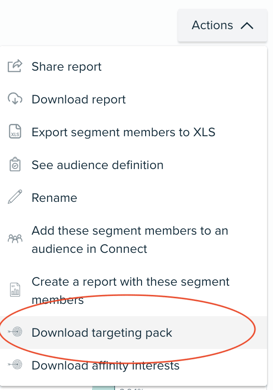
B) Go to Media Affinity tab, click on Social & Display ads to download for each segment or full audience.
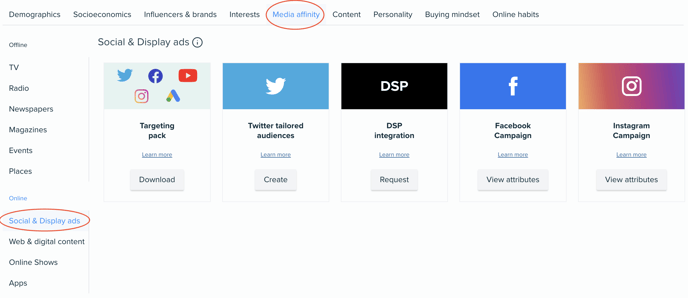
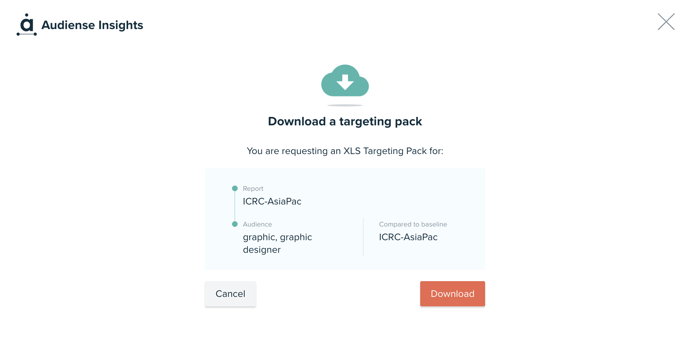
You will get an email in your inbox and a notification via the bell icon in the dashboard after a few minutes, so that you can download an Excel sheet, which will look like this below, providing you with criteria to copy & paste into the native platforms to complement your targeting and create lookalikes. To know how to use this targeting pack, read more here