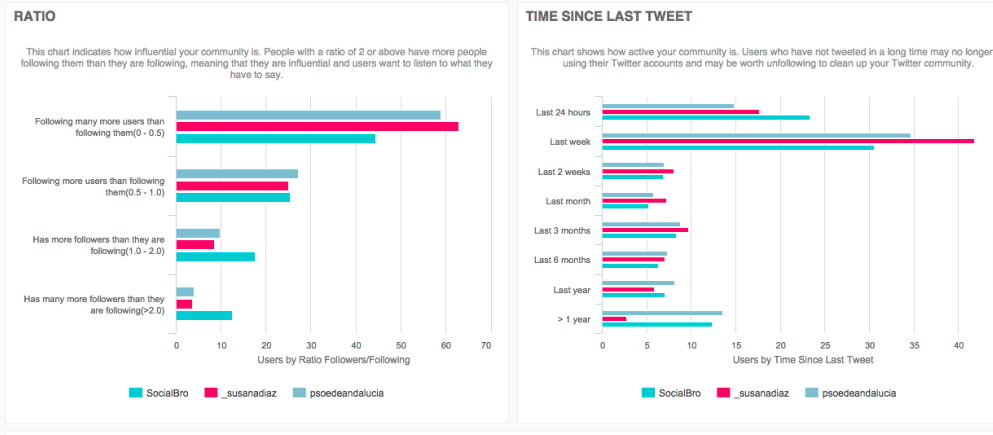You can now run an Insight report for a more detailed and advanced analysis on your selected audience, including the audience segment breakdown in Audiense Insights dashboard. Follow the steps here.
Audiense can tell you a lot about your own Twitter account(s) but where you can really take advantage of the tools available in Audiense is to use them to analyse a competitor, which you can easily do in Audiense Connect. This analysis can provide you with insights which you can use to modify and improve your own marketing strategy and ultimately increase revenue.
Firstly, add your competitor as a source in Connect. Once the account is synchronized, you are ready to explore and analyse it in exactly the same way as you can your own community.
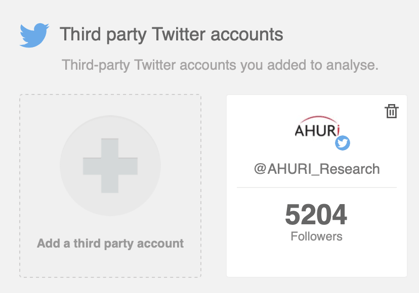
1. Dashboard insights
On the dashboard of the new source you have added (click on the logo), there are some standard panels:
- Community insights (Followers, Following)
- New followers
- Recent unfollows
- Recently followed
- Countries
- Languages
- Gender
- Following bio tag cloud
- Followers bio tag cloud
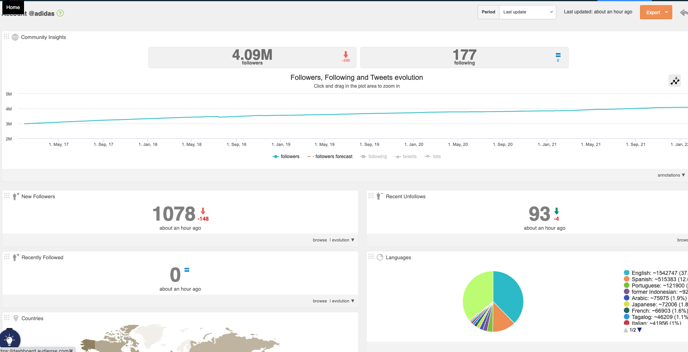
There are also many source dashboard panels which compare the source with the account you are logged in with, which are useful to help you find new users to follow (click on followers to access this community view).
- Source followings not following you – People followed by the current source account that don’t follow you.
- Common following – Common people you and the current source account follow.
- Source followings not followed by you – People the current source account is following that you don’t follow.
- Common followers – Common followers with the current source account.
- Source followers not followed by you – Current source account followers that you don’t follow.
- Source followers not following you – Current source account followers that don’t follow you.
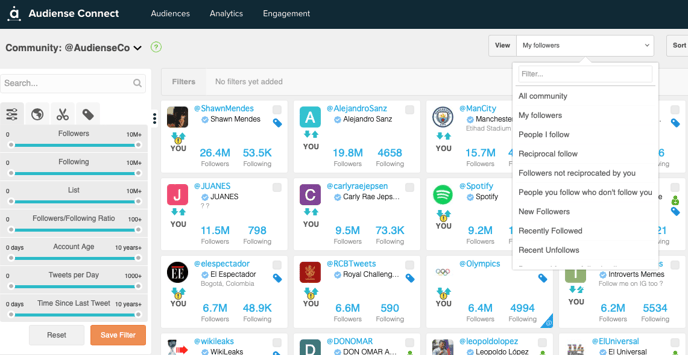
As a business, who you follow on Twitter is important, for example:
- To find new customers and enhance your relationship via Retweets and likes.
- To find people or organisations that share interesting information of value.
- To extend customer service and catch problems early.
- To build your personal brand.
Using the widgets on the dashboard, there are many opportunities to find new, valuable users to enhance your own community. Click on the widget of interest and then from the community wall use the filters and community management actions to begin to engage with those users.
Follow your competitor’s followers
This is useful to find users who may be interested in your business but who haven’t heard of you yet or may be unaware of the advantages of your services over your competitor’s.
To follow your competitors followers, click source followers not followed by you.
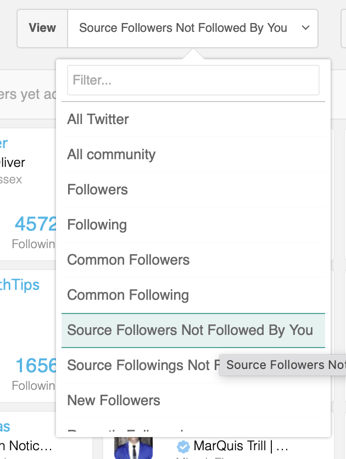
Using the filters you can find people to follow who may in return follow you back and so become potential customers/clients. Useful search/filter options to use may be influence, number of followers, Tweets per day, location, etc. From the community wall, click on a username or avatar to see the Twitter Bio in more detail in the user details sidebar before deciding whether to follow them or not. Don’t forget, you can use follow mode to follow multiple users more efficiently.
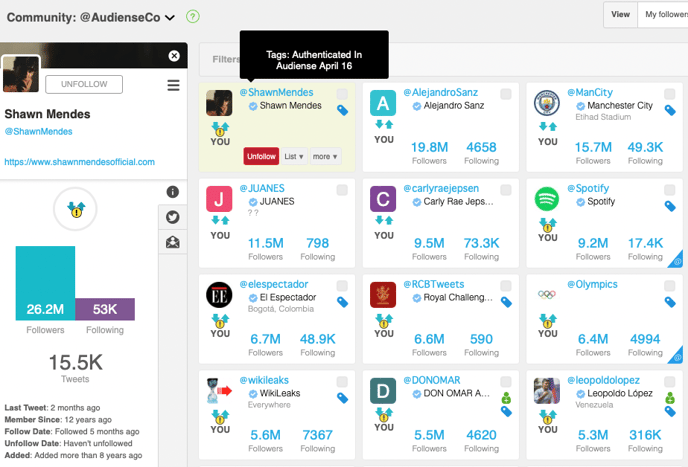
Another useful widget on the dashboard is the new followers (of your competitor). These users have only recently shown an interest in your competitor so may not be a loyal, paying customer yet and are therefore possibly willing to be swayed to your brand. They are definitely worth following and engaging with.
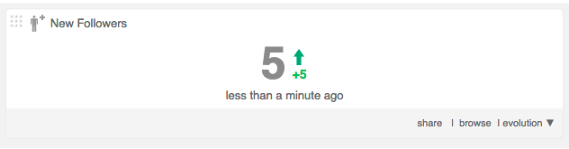
Follow the people your competitor follows
Use the source followings not followed by you widget to see which Twitter users your competitor is following who you should be following too. This can help you increase the quality of your community.
The recently followed widget can give you an idea of who your competitor has recently started following. You might be interested in following the same people to make sure they know about your brand before your competitor gains the upper hand.
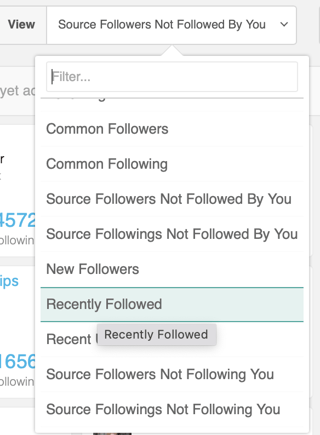
2. Community insights
To further analyse your competitor’s Twitter account, from the dashboard of your competitor’s account - click on the logo, and from that dashboard click on the top Analytics menu to select Community Insights from the view drop-down menu.
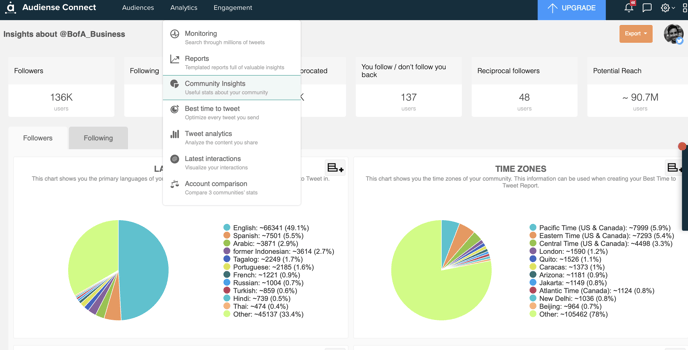
Here you can see detailed information about your competitor’s followers. The countries map, languages chart and time zones chart are useful for detecting potential markets not yet explored by you. Knowing where your competitor’s community is located can be useful to help you discover new markets and can help with targeting and social media strategy.
The bio tag cloud panel can help you understand what your competitor’s followers are interested in, so giving you an idea about how to target and engage them.
You can compare the information obtained here with your own Twitter account to find similarities, differences and gaps.
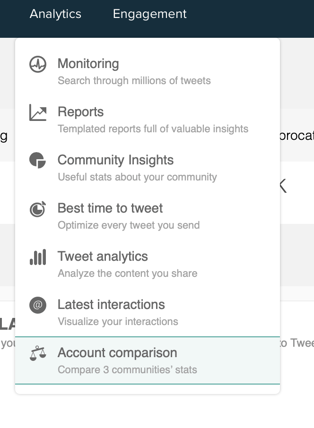
You can use Audiense to determine the quality of your competitor’s community. Remember, quantity does not necessarily mean quality. Your competitor may have 1 million Twitter users in their community, however this doesn’t mean that a Twitter account with a smaller community is not of better quality. For a Twitter community to be high quality it should be made up of active users of high influence.
To determine how active your competitor’s followers are, you can look at a number of Community insights charts to give you an indication of the type of users following your competitor and the influence they have:
Custom or Default avatar – Users who have the default avatar tend to be inactive. Professional users are more likely to use a custom photo, e.g. their company logo. If your competitor has a large percentage of followers with a default avatar, they are likely to have a large amount of inactive users.
Time since last Tweet chart / Tweets per day chart – Users who do not regularly use Twitter are not good quality followers as it means they will not see any Tweets which are posted.
URL chart / Privacy chart – Followers with a URL in their bio and a public profile are more likely to be professional users than those with no URL and a private profile.
Ratio chart – The ratio of followers to following describes how influential a user is. If the ratio is less than 1 it means that they follow many more users than users follow them. Conversely a ratio higher than 1, e.g. a ratio of 2 implies twice as many people following them as people they follow, shows that the user is more influential and therefore an interesting person to follow.
Bio tag cloud – Are the interests shown in the tag cloud relevant to your competitor’s business or product? For example, if you are a marketing agency relevant interests might be words such as social media, marketing, online, business, etc. If the tag cloud isn’t representative of your competitor and yours is this indicates that your community is of a higher quality because your followers are more likely to have a genuine interest in your business and are therefore potential customers.
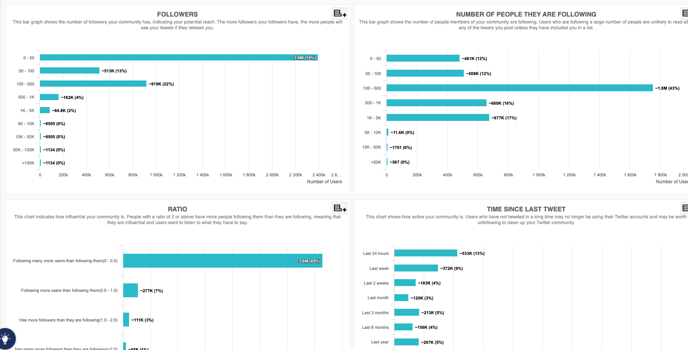
3. Account comparison
An even easier way to compare your account with your competitor’s is to use the Account Comparison tool mentioned earlier, which allows you to view the panels of an insights report but with a competitor compared to your own account. You can also see other information such as a comparison of the size of the communities and the number of common followers.