Exporting for Ads
Go to your report and select the audience or cluster you would like to get the Export for ads file for. Ensure you’ve also selected the right baseline (i.e., global or country based for the full audience, or full audience as the baseline for a cluster), as this will have an impact on the data in your pack.
Click on any of the Actions menu and select the “Export for Ads” option:
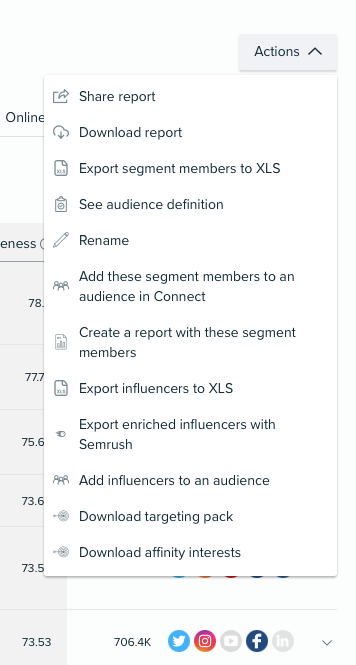
View the summary of your export and confirm you’d like to go ahead with exporting the insights for ads, or go back and edit your selection:
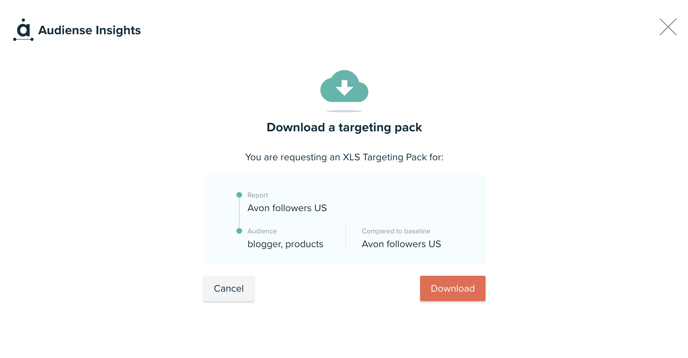
Wait a couple of minutes, and you will receive the export for ads in your inbox!
Please note that you can also access this download via the notifications bell, on the top right icon in your dashboard.
Alternatively, to obtain your export for ads you can also head to the Media Affinity Tab, and select the Social media & display ads link on the left menu, then click ‘Export for Ads’.
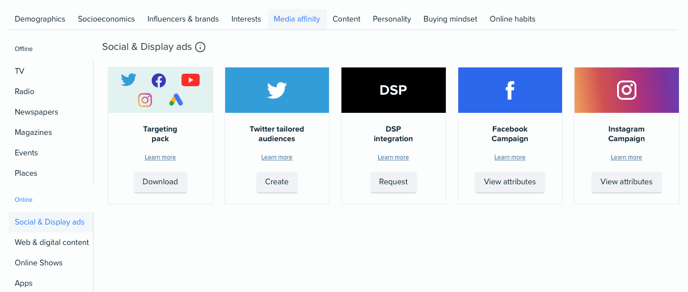
Within a few minutes, you will receive the Excel in your inbox, or access via the notifications icon as mentioned above.