Note: This feature is only available for users with an Audience Insights plan. Users with a Free plan or Twitter Marketing plan will not be able to select this option.
How to use the data in the Export for Ads
The Export for Ads consists of 6 tabs within an Excel file: Summary, Cities, Facebook & Instagram, Twitter, Youtube, and Google Ads & DSPs.
This is how you can apply the data from the Export for Ads on each of these channels:
Cities
This is optional, but if you are looking to get more granular, add these cities (when relevant) in the different Ad managers for each channel.
For example, check below where to add cities to a Meta Ad set within the Ad manager.
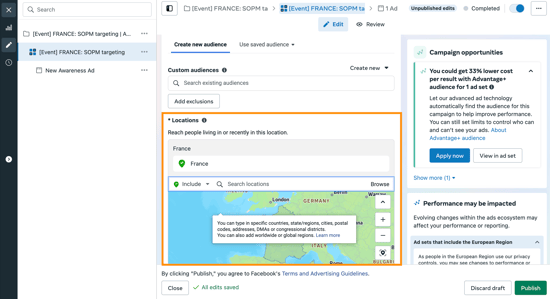
Facebook and Instagram (Meta)
Copy and paste affinities from the Facebook & Instagram sheet/tab of the Export for Ads file, and paste them into the Facebook Ads manager, under 'create saved audiences' option, and you will see an Interests criteria section. Here, you can also create lookalike audiences.
You may prefer to select particular affinities that are relevant, rather than copy/paste the whole list, as you can find that Facebook account names tend to differ slightly, so when you add the relevant ones individually you can select the correct account that comes up, and look at the reach.
Bear in mind that Meta (Facebook) regularly updates their audience manager criteria, so it may differ slightly.
From the excel:

To the Meta ads manager

X
You can use our Tailored Audiences 1-click integration within Audiense, or use followers targeting in ads.twitter.com to increase relevant reach.
- Tailored audiences (via Audiense Connect):
Connect your audiences via Twitter Tailored Audiences and use lookalikes to expand your reach if necessary, or target the following 100 followers via lookalikes at ads.twitter.com - please note, in order to use this feature you would have needed to authenticate your Twitter account in Audiense Connect first, and added your Twitter Ads account to synch these.
Twitter Ads - Our best practices
- Handle targeting (creating BETTER lookalikes)
When you are ready to create your twitter ad in ads.twitter.com, if you know how to do this then great, but you can check this link to Create your campaign as normal, and when it comes to adding the targeting you are able to do the following:
- Copy the top Twitter 50-100 handles shown within the export for ads
- Under Audience features> Keywords, events, follower look-alikes etc…. > press bulk upload (be mindful twitter sometimes changes rules on how to use the Ads manager)
- Ensure the drop-down is selected to follower-lookalikes (not keywords/interests)
- Paste the 50-100 handles here.
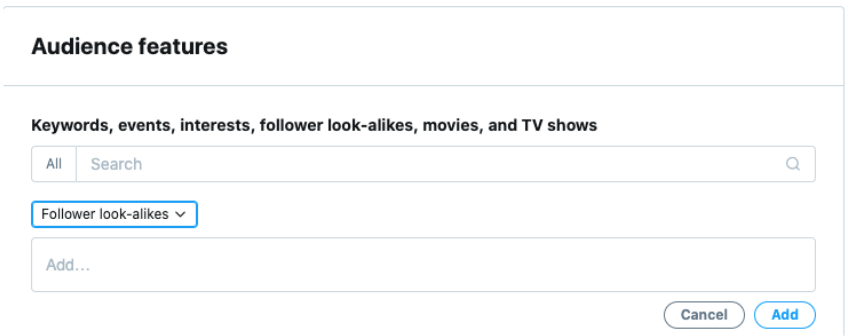
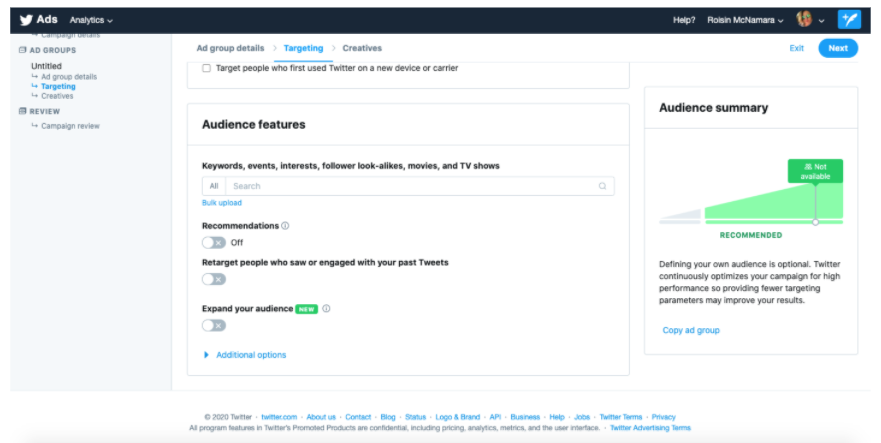
Youtube/Google
Using Google Ads manager, you can create YouTube ads to appear associated with certain YouTube pages. And for Google Ads, Google DV360 or any DSP’s have the option to enter placements or URLs for you to target visitors of those pages. Indeed, Google provides the ability to copy and paste a large amount of URLs so that Google Ads can do the job and match it to an addressable audience. Just copy and paste dozens of relevant websites that appear in the export for ads as an input for your display campaigns in the Google Ads Network.
Take a look here:
Please note: some native platforms may have updated their dashboards, so do bear this in mind when following instructions. This article provides an overview of how to use this data, and where to place it.