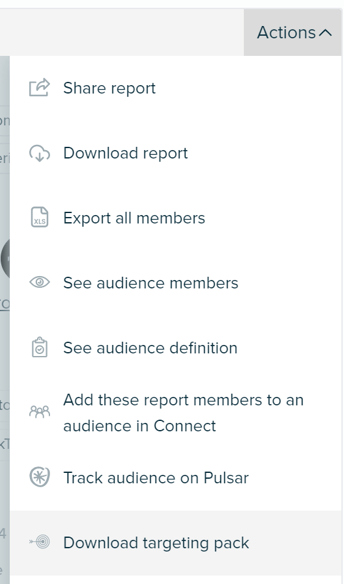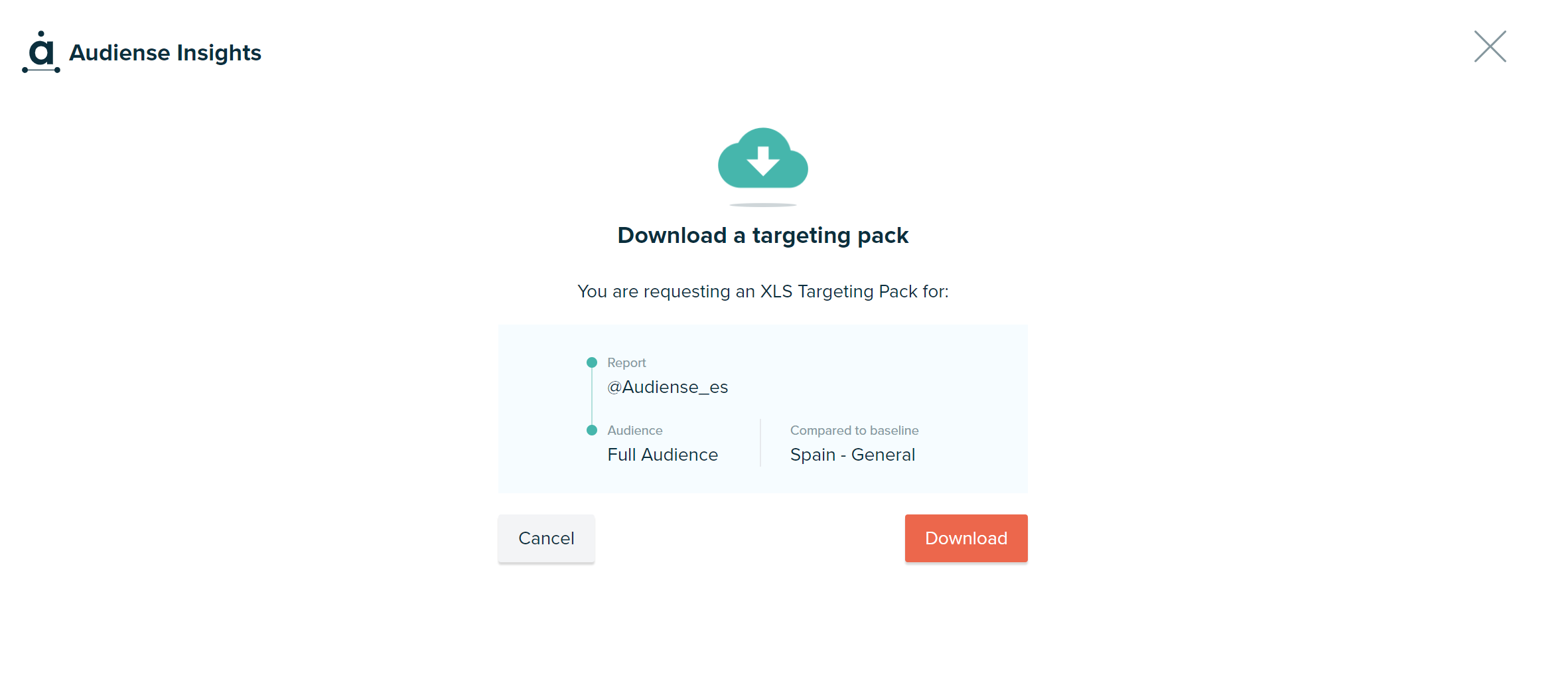Actions (Report overview):
There are a number of things you can do using this "Actions" button on the top right-hand corner of each segment panel and the full audience view:
- Share report - share the interactive, but read-only, version of the report using the shareable link that you can copy and paste or share by email.
- Download report - choose the format (PDF or PPT) and if you would like the full report or a summary. These exports will be sent to your email address or you can choose to send them to someone else's email address.
- Export members to xls - export the members of the audience or segment. You can export up to 5000 profiles per day.
- See audience members - View the profile cards of the audience/segment.
- See audience definition - see the criteria used to create this audience.
- Rename - you can rename the report, or segment.
- Add these report members to an audience in Connect - Add users to a new or existing audience (in the Audiense Connect dashboard). Doing this you are able to:
- Merge multiple segments together to form a new audience/segment
- Target your audience through Twitter Ads
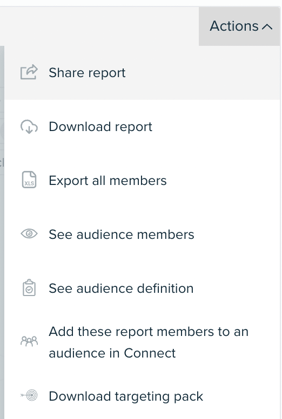
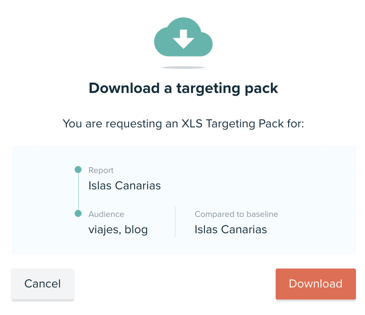
Actions (Detailed Report view):
Once you click into the report, you will also have further options in the “Actions” menu.
This includes:
- Create a report with these segment members - when viewing a particular segment, you can use the members to form the base of a new report. You will be given the option to confirm your choice before the report launches.
- Track segment on Pulsar (only available for Pulsar customers) - tracking a segment on Pulsar will push these members into your connected Pulsar account. (Read more here)
- Download targeting pack - this provides you with an XLS with ready to use targeting criteria for use in different online channels. Whichever segment and baseline view you have in your report when you select this option will be the one suggested for the targeting pack. Ensure you have chosen this correctly before proceeding. (Read more here)