Create an insights report based on an audience from a conversation-monitoring from Tweet Binder to identify the clusters (communities) within your audience, and understand their passion points (affinities) to inform your strategy further, especially for personalization and activation.
For reference, please review this user guide Create a monitoring in Audiense Connect with Tweet Binder
To create an insights report from a monitoring export/audience:
1. Export your Tweet Binder audience as a TXT file (go to this section)
2. Upload it directly into Audiense Insights (go to this section)
or
3. Create an audience in Audiense Connect first (go to this section)
4. Upload your audience from Connect within Audiense Insights to segment the members (go to this section)
In Tweet Binder - export your report members
Click on Download from the top menu within your report and select Export to Audiense.

In Audiense Insights - Upload your TXT file
- Choose the type of audience - Upload your audience

- Click Next and proceed to upload the TXT file from your computer

In Audiense Connect - create an audience with your TXT file from your monitoring
If you have not created an audience in Connect already, from your Tweet Binder monitoring export, follow the steps in this guide first: How to create an audience in Connect based on a Monitoring from Tweet Binder
Purpose: You may want to create an audience in Connect from your Tweet Binder monitoring to:
- View and filter the community members
- Create X Ads
- Adapt your audience by overlaying other criteria in the Audience Manager
In Audiense Insights - upload your audience from Connect to segment the members
Once you have an audience in Connect, follow these steps within Audiense Insights:
- Go to your Insights dashboard
- Create a new report

- Select Profile Attributes

- Scroll to the Select an audience drop-down
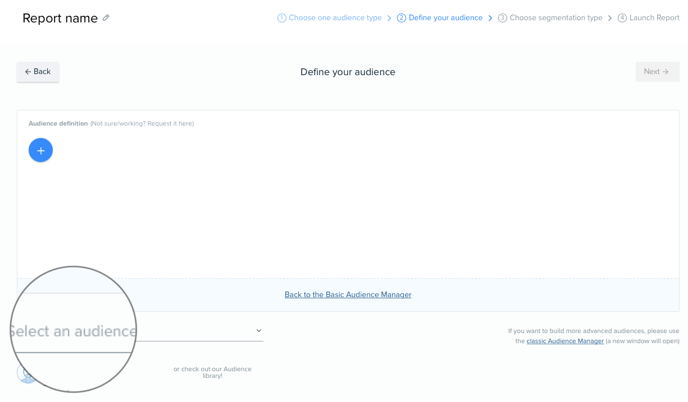
- Select the audience you just created from the monitoring in Audiense Connect
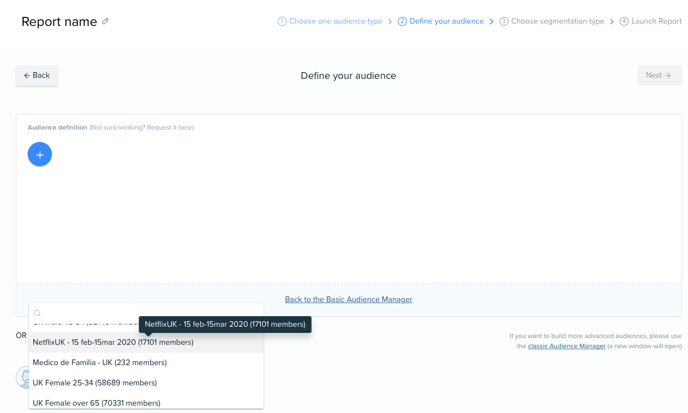
- Click Next and choose your segmentation type: Interconnectivity or Affinity
- Interconnectivity: who follows who - how the members are connected
- Affinity: shared interests by whom they follow
- Click Next and launch your Insights report
Result:
Get in-depth insights for an audience created by monitoring people behind specific hashtags, keywords or mentions. Ideal when you don’t have access to a Social Listening tool elsewhere.
